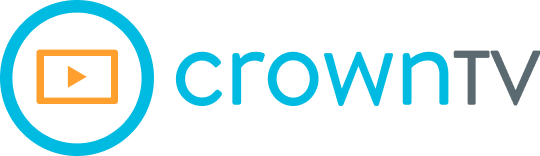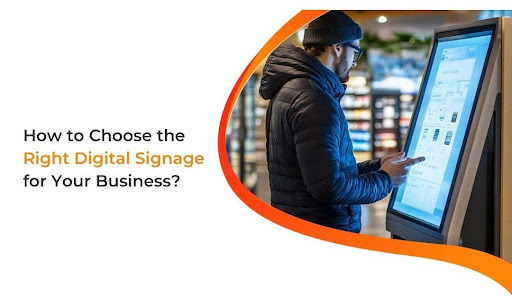You don’t need more screens. You need the right ones. Ones that pull customers in, work without fail, and grow with your business instead of bottlenecking it. Too many buyers treat digital signage like a TV on a wall. Plug it in, push content, call it a day. Then the headaches start. Hardware fails. Software breaks. Content sits stale for weeks.
You’re not alone—and it’s not your fault. The market is packed with overhyped screens, bloated digital signage software, and vendors who vanish the second things go south.
Let’s cut through the noise. In this guide, we’ll break the entire process down—what to look for, what to avoid, and what actually moves the needle in 2025.
Here’s what we’re going to cover:
- What digital signage really means in 2025 (and how it’s changed)
- The key specs that separate commercial-grade from consumer junk
- How to match the right display with your physical space, lighting, and use case
- Why screen brightness, resolution, and durability are non-negotiable
- How software makes or breaks your signage—plus what to pick if you want control, not chaos
- When and how to consider media players (and why CrownTV is built to hold up)
- The real cost breakdown: upfront vs. operational vs. support
- What bad signage setups look like—and how to avoid their mistakes
If you want signage that gets set up fast, stays live, and actually performs, you’re in the right place. Let’s cut the guesswork out of 2025 signage decisions—and help you pick a setup that works day one and scales from there.
Why Digital Signage in 2025 Isn’t What It Used to Be
Digital signage isn’t a flat-screen poster anymore. It’s a functional asset—a content engine wired into business strategy, customer experience, and operational flow. The screens haven’t disappeared. They’ve leveled up.
In 2025, digital signage isn’t just about display resolution or mounting options. It’s about how well the system ties into your marketing stack, data sources, and daily operations. From retail floors to hospital lobbies to transit kiosks, signage has shifted from passive to programmatic.
So what’s changed?
Plenty. But here’s what’s actually worth paying attention to:
- Smart scheduling replaced manual playlists. Content now triggers based on foot traffic, weather, product availability, and more.
- Sensor data feeds the screen logic. Motion detectors, POS systems, and QR scan analytics all play a role in shaping what gets shown.
- API-friendly signage is on the rise. Displays are no longer siloed. They pull from ERPs, CRMs, and live data sources.
- Mobile is now a standard extension. QR codes, NFC, and scan-to-redeem flows connect the physical screen with a digital action.
- Buyers are demanding fewer vendors. They want one system to handle content, uptime, reporting, and deployment.
The bottom line? What worked five years ago is now the bare minimum. Businesses are asking more from their signage—more intelligence, more control, more return. And the gap between off-the-shelf kits and purpose-built systems is only growing wider.
How to Spot a Commercial-Grade Display from a Mile Away

A screen is not a screen. What looks slick on a spec sheet can fall apart in a real business environment—overheating, dimming out, or crashing under content loads. So, how do you tell a display built for business from one meant for living rooms?
You look under the hood. Here’s how to break the spec sheet down and spot commercial-grade quality without getting fooled by marketing fluff.
- Brightness and Nits Output: Consumer displays typically cap out around 300–400 nits. That’s fine indoors, at home, with no glare. But commercial spaces are unpredictable. Think glass storefronts, overhead LEDs, daylight bounce. If you’re running indoor signage near windows or any kind of outdoor application, look for 700+ nits minimum. High-brightness displays can push 2,500+ nits, built to cut through ambient light and stay visible from a distance.
- Duty Cycle Rating: This is one of the most overlooked specs—and one of the most telling. Consumer displays are usually rated for 4–6 hours a day. Push them to run 12+ hours and you’ll see backlight decay, panel discoloration, and eventually failure. A proper commercial display is rated for 16/7 or 24/7 use. These are systems designed to stay on all day, every day, without performance drops.
- Thermal Management System: Heat kills performance. Consumer screens rely on passive ventilation, which struggles once the screen runs hot for hours. That’s when you start seeing ghosting, warping, or outright shutdowns. Commercial screens come with active heat dissipation—often with internal fans, heat sinks, and airflow design that moves heat out quickly. This keeps the panel stable and extends the display’s usable life.
- Inputs, Outputs, and Signal Handling: Consumer TVs give you two HDMI ports and call it a day. That’s not going to cut it in a business environment. Commercial-grade signage offers:
- Multiple HDMI + DisplayPort inputs
- LAN ports for remote control
- RS-232 or RJ45 control ports for automation
- Failover signal detection, so if one input dies, another takes over instantly
This kind of flexibility is critical when your screens are part of a larger system, not a standalone setup.
- Panel Type and Anti-Glare Coating: Not all screens respond well to ambient light or side viewing angles. Look for IPS or commercial VA panels with anti-glare coatings and wide color consistency. These displays maintain accurate brightness and color no matter where you’re standing. Low-end panels lose legibility fast when viewed off-axis or under lighting changes.
- Mounting and Chassis Design: Consumer units aren’t made for professional installs. Mounting options are limited. Bezel durability is questionable. Cable management gets messy. Commercial screens use VESA-standard mounting, rugged casings, front-access ports, and locking inputs—engineered for install crews, maintenance teams, and multi-screen rollouts.
- Warranty and Support Coverage: Consumer displays come with limited 1-year warranties, and most void if used commercially. Professional units often include 3-year commercial warranties with service-level agreements. That includes onsite repair options and support tailored to business environments.
Buying a screen without checking these specs is how teams end up stuck with high-failure-rate installs and mounting support calls. Next, we’ll show you how to pair the right screen with the right environment so you don’t overspend—or undershoot.
Picking the Right Screen for the Right Space
Buying the best display on paper means nothing if it flops in your space. Glare, placement, and foot traffic patterns—these factors will either bring the content to life or shut it down before anyone sees it. The key is to match the screen to the physical conditions and business purpose.
Let’s break the main screen types down by use case, environment, and technical strengths—then compare how the top commercial brands stack up.
Indoor Displays (Non-Touch)
Best for:
- Retail interiors
- Office lobbies
- Hallways and elevators
- Menu boards in low-light areas
What to focus on:
- Brightness between 350–700 nits
- Slim depth for wall-mounting
- Consistent color performance across angles
- Quiet operation (fanless or silent fans)
Top models to compare:
| Brand | Model Series | Brightness | Depth | Typical Use |
| Samsung | QMR Series | 500 nits | ~46mm | Retail, offices |
| LG | UH5F Series | 500 nits | ~39.9mm | Corporate, menus |
| Philips | B-Line | 400 nits | ~64.5mm | Internal comms |
High-Brightness Window-Facing Displays
Best for:
- Storefront windows
- Transit hubs
- Glass-walled environments
What to focus on:
- Brightness of 2,000–4,000 nits to combat sunlight
- UV-resistant panel layers
- Internal cooling (fans or heat exchangers)
- Anti-reflection coating
Top models to compare:
| Brand | Model Series | Brightness | Cooling Tech | Glare Control |
| Samsung | OMN-D Series | 3,000 nits | Dual-sided, fan | Anti-reflective |
| LG | XS4J Series | 4,000 nits | Fan + heat sink | Quarter-laminate |
| Dynascan | DS² Series | 3,000–5,500 nits | Smart fan logic | AR-treated glass |
Interactive Displays (Touch-Enabled)
Best for:
- Self-checkouts
- Wayfinding
- Meeting rooms
- Product lookups in retail
What to focus on:
- IR or capacitive touch sensors
- Strong protective glass (minimum 3mm tempered)
- Responsive refresh rates
- Durability for public handling
Top models to compare:
| Brand | Model Series | Touch Type | Max Size | Applications |
| Elo Touch | 5553L | IR Touch | 55″ | Retail, kiosks |
| Samsung | QB13R-T | Capacitive | 13″ | Compact interaction |
| NEC | V654Q-T | Infrared | 65″ | Directories, events |
Outdoor Displays
Best for:
- Drive-thrus
- Stadium signage
- Outdoor advertising
- Campus and venue maps
What to focus on:
- IP56 or higher weather protection
- 2,500+ nits brightness
- Vandal-proof enclosure
- Wide operating temp range
- Secure mounting and lockable access
Top models to compare:
| Brand | Model Series | Brightness | IP Rating | Operating Temp |
| Samsung | OHF Series | 2,500 nits | IP56 | -22°F to 122°F |
| LG | XE4F Series | 4,000 nits | IP56 | -22°F to 122°F |
| Peerless-AV | XHB Series | 3,000 nits | IP66 | -31°F to 140°F |
Choosing the Wrong Fit Can Cost You
- A screen that’s too dim near a window? Wasted investment.
- One that overheats outdoors? Frequent replacements.
- A bright screen in a low-light hallway? Overkill—and overbudget.
Each space brings a different set of variables. If the display can’t match up with where it’s installed and what it’s meant to do, it becomes a liability, not an asset.
The Three Specs You Can’t Afford to Skip

Brightness, resolution, and durability. These aren’t optional. They’re the baseline for a screen that actually works in a commercial setting. Miss one, and the system falls apart—fast. Each one solves a specific problem. Together, they make your signage visible, legible, and operational long-term. Let’s break the specs down and explain why they matter more in 2025 than ever before.
Brightness — Cut Through Glare or Get Ignored
Brightness output, measured in nits, is one of the most critical specs in commercial signage. It determines whether your message gets seen or gets drowned out by ambient light.
Know the Ranges
| Environment | Recommended Brightness Range |
| Indoor, low ambient light | 300–500 nits |
| Indoor, high ambient light | 500–700 nits |
| Semi-outdoor / Window-facing | 1,500–2,500 nits |
| Fully exposed outdoor zones | 2,500–4,000+ nits |
Consumer displays rarely exceed 400 nits. They’re not built for high-glare spaces. Install them in a sunlit window or under LED canopy lighting, and they’ll wash out completely by mid-morning.
Commercial-grade screens use high-TNI LCD panels (TNI = temperature at which isotropic liquids form in the display glass) to prevent screen blackouts from heat + light exposure. Displays below TNI 80°C can go black under direct sunlight. In 2025, professional-grade screens should hit TNI 105°C+.
Look for:
- Auto-brightness sensors for adaptive output
- High-transmittance panels to reduce power draw at higher brightness
- Local dimming zones on LED backlights for contrast control
Brightness isn’t just about visibility—it’s about driving content performance across time-of-day and location variability.
Resolution — Scale the Image Without Losing the Impact
Resolution controls how sharp the image stays when scaled across different screen sizes or viewed from variable distances.
Base Metrics:
| Screen Size | Minimum Resolution |
| < 43″ | 1080p (1920×1080) |
| 43–55″ | 1080p or 4K |
| > 55″ | 4K (3840×2160) |
| Close-range use | High PPI priority |
Pixel count isn’t the only concern—pixel density (PPI) and viewing distance matter more in environments where customers interact up close, like kiosks or check-in screens.
Poor resolution setups often suffer from:
- Aliasing on fonts and icons
- Color fringing on motion overlays
- Legibility drops at off-center viewing angles
Also consider content origination during digital signage comparison. A 4K panel paired with 720p content will still look blurred. The media pipeline—CMS, media player, codec configuration—must match the resolution output.
Pro Tip: Check for panel bit depth (8-bit vs. 10-bit) and color coverage (sRGB vs. DCI-P3). These affect how gradients, brand colors, and video playback appear.
Durability — Engineering That Keeps the Screen Running
Digital signage doesn’t run in climate-controlled labs. It runs in airports, store windows, outdoor kiosks, and industrial facilities. Durability is what lets a screen stay live under stress, with minimal maintenance.
Look beyond the surface:
- IP Ratings (Ingress Protection)
- IP56 or higher for outdoor installs
- IP20+ minimum for dusty indoor zones
- Operating Temperature Range
- Commercial displays typically support -22°F to 122°F
- Extended-range models hit -31°F to 140°F
- IK Ratings (Impact Protection)
- IK08 or higher = resistance against vandalism or accidental impact
- Look for reinforced chassis and bonded safety glass
- Panel Lifetime and Duty Cycle
- LED lifespan: 50,000–70,000 hours minimum
- Commercial-grade screens support 24/7 operation without backlight degradation
Also, check the MTBF (Mean Time Between Failures) rating on the display’s internal components. It gives a real-world read on expected service life.
Additional Factors:
- Heat management: Active cooling (fans or heat exchangers) prevents thermal stress
- Vibration resistance: Required for transport hubs, buses, or train stations
- Power supply stability: Built-in voltage regulation guards against surges and brownouts
Durability not only reduces downtime, but it also lowers service calls, replacement cycles, and the total cost of ownership.
These three specs—when chosen correctly—form the foundation of a signage system that holds up under load, grabs attention in tough environments, and keeps operational budgets in check.
Why the Right Software Stack Keeps Your Screens From Falling Apart
It’s easy to fixate on digital signage hardware size, brightness, and resolution. But what controls what shows up, when it shows up, and how well it performs across multiple screens? That’s all on the software.
And here’s where most digital signage projects quietly break down.
When Software Isn’t Built for Business
If your system needs an IT team every time you want to update a promo, you’ve already lost. Clunky UIs, slow scheduling tools, content crashes, and the wrong content formats—these aren’t small problems. They delay launches. They confuse the staff. They grind ROI to a halt.
They usually stem from two issues:
- Rigid platforms that weren’t built for continuous operation
- Fragmented ecosystems where display control, content creation, and performance monitoring live in separate tools
That’s what causes media loops to go stale, campaigns to miss deadlines, and outages to go unnoticed until a customer complains.
What You Should Be Looking For
A modern digital signage system doesn’t need bells and whistles. It needs clarity, control, and speed. Here’s what to prioritize:
- Centralized content scheduling: Manage what plays across all screens—by time, location, or campaign group—without manually pushing updates one-by-one.
- Remote screen management: Check screen status, update content, and troubleshoot from anywhere. No on-site visits. No guesswork.
- Multi-user permission controls: Delegate tasks by region, brand, or department without handing over full access.
- Automated playback rules: Trigger content based on time-of-day, store inventory, weather, or audience segment.
- Live preview and proof-of-play: Verify exactly what’s showing and when, with audit-ready tracking.
Why CrownTV’s Dashboard Hits the Right Notes
This is where CrownTV steps in with a dashboard that does exactly what the modern signage setup demands. It’s built for managing digital signage efficiently across diverse environments—whether you’re displaying content in one store or across a nationwide network.
It’s a cloud-based software, which means your team can schedule, monitor, and adjust content across multiple locations from a single login—no software installs, no VPNs, no site-by-site complications.
Here’s what that gets you:
- Push content to one screen or 1,000 in a few clicks
- Group displays by brand, region, or layout for faster control
- Trigger time-sensitive content like promotions or announcements without delays
- Integrate apps and widgets—from social feeds to other business systems—without writing code
- Get instant alerts when something’s off so your team can fix it before it affects customer engagement
Even better, this intuitive interface supports interactive elements for wayfinding, self-checkouts, or in-store product lookup, without needing a separate toolset.
It’s made for teams who want remote content management to work without a learning curve or a flood of tickets.
You’ll also spend less time worrying about ongoing maintenance and more time building campaigns that are visually appealing, on-brand, and tied to outcomes.
Good signage is more than pixels on a wall. The real performance comes from the backend: the dashboard that keeps your teams aligned, your screens online, and your messaging connected to every part of your business. Even if you’re replacing consumer TVs, the right software transforms your setup from reactive to reliable—and keeps enhancing customer engagement at the center of everything you display.
Why the Right Media Player Keeps the Screen Running
It’s the part no one talks about until it fails. The media player is what pushes your content onto the screen. If it crashes, the display goes blank. If it lags, animations stutter. If it overheats, you’re dealing with tech support instead of running your business.
And that’s the problem—too many signage projects rely on generic, underpowered players that aren’t built to handle high-res media, dynamic schedules, or network fluctuations.
What Does the Media Player Actually Do?
In plain terms, it’s the engine behind the content. It decodes the media, pulls instructions from your software, and pushes the visuals out through the display of your digital signage solutions. Every image, video, feed, or app interaction flows through that small device sitting behind the screen or mounted nearby.
The more complex your signage setup becomes—multi-zone layouts, touchscreen interactivity, API-driven scheduling—the more pressure it puts on the digital signage player.
If you pick the wrong one, here’s what usually happens:
- Video stutter or playback failure
- Slow boot times and manual resets
- Compatibility issues with file types or codecs
- Inconsistent performance across screens
What to Look for in a Media Player
- Processing Power: 4K video playback, multi-zone rendering, and smooth content transitions need more than a budget SoC chip.
- Storage Capacity: Local caching is critical. If your network drops, your screen shouldn’t.
- OS Compatibility: The player should integrate cleanly with your CMS, without needing manual patches or driver workarounds.
- Connectivity Options: Dual-band WiFi, Gigabit Ethernet, HDMI 2.0, USB-C—connectivity needs to match modern deployment demands.
- Physical Design: Compact footprint, fanless cooling, solid-state components—especially for tight installations or exposed environments.
CrownTV’s Player Makes It Simple
CrownTV’s exclusive digital signage player checks all the right boxes without adding unnecessary layers. It’s a compact, plug-and-play device that packs serious performance. Whether you’re running 1080p promos, 4K video loops, or dynamic content pulled from apps and databases, this player holds up under load.
It works hand-in-hand with CrownTV’s dashboard, so playback, scheduling, device status, and content transitions all run through a single unified system. No jumping between tools. No patching together third-party solutions.
You get:
- Instant setup
- Smooth content rendering
- Remote troubleshooting
- Consistent uptime across large-scale networks
It’s the kind of best digital signage hardware that lets you stop worrying about performance and start focusing on what the screen is supposed to do: get seen and drive action.
What You’re Really Paying for in a Digital Signage System
The sticker price is only part of the story. A digital signage setup that looks affordable up front can bleed money across its lifecycle if you don’t run the full cost structure out first. You’re not buying a screen. You’re building an operating system for content. That means cost factors span beyond the invoice, into labor, uptime, support, and maintenance.
Let’s break those costs into three categories: upfront, operational, and support-related—so you know where the money goes and what corners not to cut.
Upfront Costs — What You See on the Invoice
This is the most visible cost, but also the easiest to misjudge.
Hardware
- Commercial indoor display (43”–55”): $750–$1,500 per screen
- High-brightness window-facing display: $1,900–$3,500
- Outdoor display with enclosure: $3,000–$6,000+
- Interactive touchscreen (32”–65”): $1,200–$4,000
- Digital signage media player: $250–$800 per unit
Mounting + Installation
- Wall mounting (simple install): $150–$300 per screen
- Custom structures or high-access installs: $500–$1,200+
- Cable routing and electrical work: $200–$600 per site
Software Licensing (Year One)
- Basic CMS licenses: $150–$350 per screen per year
- Enterprise-level control systems: $500–$1,200+ per screen annually (includes API access, user roles, integrations, and remote control)
Upfront total for a standard commercial install (10-screen network, indoor, mid-brightness, wall-mounted): $12,000–$20,000+
Operational Costs — What You Pay to Keep It Running
This is where the difference between consumer-grade and business-grade shows up fast.
Content Management + Updates
- Staff time: If your platform lacks remote scheduling or automation, expect $100–$300/month in manual labor
- Agency fees (if outsourced): $500–$2,000/month, depending on content volume
Power Consumption
- Standard commercial LCD (400–700 nits): ~$15–$25/month per screen
- High-brightness outdoor display: ~$30–$45/month per screen
Network + Bandwidth
- Minimal if cached locally
- Increases with live data feeds or high-resolution streaming—approx. $10–$40/month for heavy users
Media Player Maintenance + Failures
- Low-end players typically fail within 12–18 months under a 24/7 load—replacements can cost $250–$400 each
- Higher-end, solid-state units last 3–5 years with minimal upkeep
Support and Long-Term Service Costs
Where many systems quietly collapse.
Warranty Coverage
- Consumer displays: 1-year, non-commercial use only—invalid if used in a business
- Commercial displays: 3-year+ warranties, often with on-site service included
Software Support Tiers
- Email-only support: Often included in base plans
- Phone or live tech support: Premium plans ($200–$500/year per location)
- Enterprise SLAs: May include uptime guarantees, 24/7 support, and managed services—pricing varies
Emergency Replacements + Downtime
- Every hour of screen downtime in a high-traffic location can cost $50–$500+ in lost visibility or ad revenue
- Businesses without a solid monitoring setup often pay $1,000+ annually in unplanned technician visits or replacements
Total Cost Snapshot (Over 3 Years, Per Screen)
| Cost Type | Low Estimate | High Estimate |
| Upfront (hardware, software) | $1,200 | $3,000 |
| Operational (power, updates) | $500/year | $1,200/year |
| Support + maintenance | $300/year | $900/year |
| Total (3 years) | $2,700 | $7,800 |
The biggest cost driver long-term isn’t hardware—it’s downtime, inefficiency, and poor planning. Systems built with low-grade components or fragmented platforms may look affordable, but they add friction, slow teams down, and demand constant handholding.
What Failed Signage Setups All Have in Common

You’ve seen them. Blank screens. Cracked bezels. Outdated promos are looping in silence while customers walk by without noticing. Bad digital signage doesn’t fail all at once—it breaks down in small, avoidable ways that compound over time. Most of those failures tie back to missed key factors during planning, hardware selection, or content execution.
Let’s break the most common failure points down and show you how to keep your setup clean, operational, and worth the investment.
Using TVs Instead of Commercial Displays
It’s tempting. A consumer-grade TV costs less, looks similar, and even supports HDMI. But install it in a store or office, and the problems pile up fast.
- Low brightness makes the content unreadable under ceiling lights or near windows
- Short duty cycles cause overheating and early panel burnout
- No warranty coverage in commercial settings means you’re on your own when it fails
Unlike professional displays, consumer TVs lack durability and tuning for brightly lit environments, especially when content is expected to run all day.
Fix: Use professional-grade displays rated for 24/7 use, with brightness levels matched to the lighting conditions of your space.
Manual Content Updates Across Locations
Running a 10-screen network from spreadsheets and USB sticks? That’s not sustainable. It’s error-prone, labor-intensive, and guarantees inconsistent messaging across sites.
- Screens play outdated promos
- Campaigns go live late or miss the window entirely
- No way to verify what’s live unless someone’s physically present
Manual processes don’t scale, especially for small businesses trying to manage content across multiple storefronts or regions.
Fix: Centralize control with software solutions that let you push updates instantly to any screen, from anywhere, without relying on outdated workflows.
No Redundancy or Failover Setup
If your screen goes black and no one notices for hours—or days—it’s already failed. Most setups go down not because of hardware, but because no one was watching.
- Frozen content loops
- Unnoticed blackouts
- Failed players without auto-recovery
Without system monitoring or backup logic, content failures can quietly spread across existing systems before anyone catches them.
Fix: Use platforms with playback failover and real-time screen monitoring to detect issues early, before your customer does.
Wrong Display for the Environment
A high-end display doesn’t mean much if it’s installed in the wrong place.
- Indoor digital signage screens used outdoors? They’ll fail from heat, glare, or moisture.
- Low-brightness screens facing glass? Content disappears midday.
- Outdoor digital displays without IP-rated enclosures? Expect short lifespans.
You also need multiple HDMI ports and flexible mounting for non-standard placements and secondary input redundancy.
Fix: Match the display to the installation conditions—checking thermal tolerance, ingress protection, and compatibility with existing hardware.
Poor Mounting or Power Management
Messy wiring, insecure mounts, and a lack of surge protection make the entire system fragile.
- Power blips wipe out players
- Cables loosen and kill signal transmission
- Hardware damage during routine cleaning or repositioning
Install quality impacts high-quality visuals just as much as the screen itself. In some environments, like corporate offices handling internal communications, even a minor disruption reflects poorly on the brand.
Fix: Use professional mounting kits, secure cable management, and voltage-regulated power sources with backup support built in.
Bad signage setups fail silently, then all at once. They look like small oversights—until you’re replacing hardware, chasing errors, or fielding complaints from staff and customers. Taking these risks off the table starts by planning for scale, visibility, and uptime from day one.
Find Your Perfect Screen in 5 Questions
Picking digital signage shouldn’t feel like a guessing game. Get the wrong setup and you’ll fight it for years. Get it right—and it quietly does its job without drama. This short decision flow will help you match the screen to your environment, use case, and content needs, without reading another spec sheet line by line.
Answer these five questions, and you’ll know exactly what class of signage you’re after.
Where will the display be installed?
- Indoors, no windows nearby → Standard commercial display (400–700 nits)
- Indoors, near windows or skylights → High-brightness indoor display (700–1,500 nits)
- Facing out through a window → Window-facing high-brightness display (2,500+ nits)
- Fully exposed outdoors → Outdoor-rated, weatherproof display (IP56+)
How long will the display be running per day?
- Under 8 hours → Mid-range commercial model is fine
- 12–16 hours → Choose 16/7-rated hardware with thermal protection
- 24/7 operation → Look for 24/7-rated panels with active cooling and long MTBF specs
What kind of content will you display?
- Static images and simple slides → 1080p media player with basic storage
- Dynamic video or animated content →4K-capable media player with GPU acceleration
- Interactive or real-time integrations → Higher-end player with API support and local caching
Do you need to manage content remotely?
- No, all digital signage displays are in one place → Local CMS or USB updates may work (not ideal long-term)
- Yes, across multiple sites or regions → Cloud-based dashboard with scheduling, alerts, and user controls is a must
Who’s maintaining the system?
- In-house IT team → Choose a flexible platform that supports scripting and third-party integrations
- General staff or outsourced ops → Go with plug-and-play hardware and a user-friendly control interface
By answering these five questions, you’ll cut through 90% of the noise and narrow your options to hardware and software that actually fit your operations.
Choosing the Right Screen Is Easier with CrownTV in Your Corner
Picking the right digital signage setup isn’t about chasing features—it’s about knowing what actually moves the needle for your business. If you’ve made it this far, you’ve already done more due diligence than most teams do before signing off on a six-figure rollout. That alone puts you in a stronger position.
We’ve covered the critical specs, design considerations, and cost structures that separate short-lived installs from signage that holds up under pressure. You now know what to look for, what to avoid, and how to make decisions that actually serve your business goals, not drain your budget.
Let’s run through what we broke down:
- Digital signage in 2025 is more integrated, smarter, and built to sync with your tech stack
- Brightness, resolution, and durability are non-negotiable if you care about uptime and visibility
- Commercial-grade hardware isn’t a luxury—it’s a survival tool in real-world conditions
- Cloud-based software gives you control across every location without creating a management headache
- Media players matter more than most people think—they power the content and keep it stable
- The full cost breakdown helps you plan smarter and scale without friction
- Bad signage setups are avoidable when you spot the red flags early
- A simple 5-question decision tree can lock in your best-fit digital signage buying tips without second-guessing
If you’re serious about building a signage system that performs on day one—and scales when you need it to—CrownTV can help bring the whole setup together. Hardware, cloud-based systems and softwares, control systems, digital signage deployment guidance, and everything related to the digital signage industry all under one roof. Get a custom recommendation, speak with our team today, and see what digital signs look like when it’s done right.