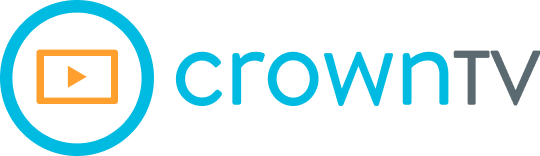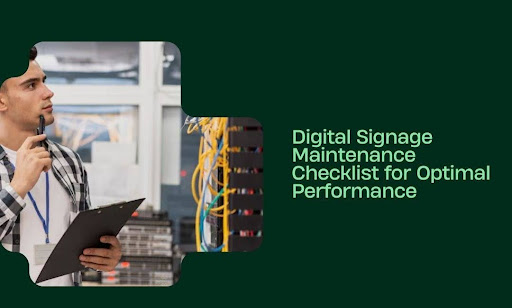Your digital signage is only as strong as its weakest link—and neglecting maintenance is the fastest way to lose money on underperforming screens. Glitches, blank displays, and outdated content don’t just look bad; they drive customers away and crush your ROI.
A poorly maintained display is worse than no display at all. Why? Because it creates frustration instead of engagement. A frozen menu board at a food truck, a flickering retail promo, or an unresponsive touchscreen in a hotel lobby all send the wrong message—one of unreliability.
Yet, many businesses assume digital signage is “set it and forget it” technology. It’s not. Even the best screens need regular checkups to stay clear, responsive, and effective.
This guide cuts out the guesswork with a step-by-step digital signage maintenance checklist to keep your displays sharp, functional, and profitable.
What You’ll Get in This Guide:
- Daily, weekly, and monthly maintenance tasks to prevent costly failures
- How to spot early warning signs of screen or software issues
- Best practices for cleaning, software updates, and content management
- How to secure your signage against tampering, weather, and wear
- Ways to extend the lifespan of your screens and maximize ROI
If you’re serious about getting the most out of your digital signage investment, keep reading. Let’s break down exactly what it takes to keep your screens running without interruptions.
Stop Digital Signage Failures Before They Happen with Routine Maintenance
Skipping maintenance might not seem like a big deal—until your screen flickers freezes, or fails altogether. And by then, it’s too late. A single broken display can disrupt operations, cost you sales, and hurt your brand’s credibility.
Instead of waiting for problems to surface, a consistent maintenance schedule keeps everything running smoothly. Here’s what you need to do daily, weekly, and monthly to prevent costly failures.
Daily Maintenance
Even minor issues can snowball if ignored. A few seconds each day can catch small problems before they turn into major headaches.
- Check for screen issues like flickering, dead pixels, or brightness inconsistencies.
- Ensure content displays correctly without freezing, lagging, or distortion.
- Look for connection problems—WiFi dropouts or slow-loading screens could signal a bigger issue.
- Wipe down screens and hardware with a microfiber cloth to remove dust, fingerprints, and smudges.
- Verify interactive elements (if applicable) to confirm touchscreens, motion sensors, or QR codes are fully functional.
Weekly Maintenance
Some problems aren’t obvious right away. A deeper check each week helps catch slow-building issues before they disrupt your signage.
- Restart media players and displays to clear cached data and refresh system performance.
- Check content schedules to confirm everything is running as planned and remove outdated promotions.
- Review analytics to spot any irregular engagement patterns or unexpected dips in performance.
- Inspect physical connections—loose cables, exposed wiring, or unstable mounts can lead to sudden failures.
- Test remote access and controls to confirm you can update and manage screens without delays.
Monthly Maintenance
This is where you extend the life of your displays and prevent long-term performance drops.
- Update firmware and software to patch security risks and improve system stability.
- Run a full system test to catch any hidden issues with displays, media players, or connectivity.
- Inspect outdoor displays for weather damage—rain, dust, and UV exposure can degrade screens over time.
- Evaluate energy efficiency settings to reduce unnecessary power consumption without affecting visibility.
- Back up content and settings to prevent data loss in case of unexpected failures.
Even with high-quality digital signage hardware, 90% of failures come from poor maintenance. A clear, consistent routine is the difference between a display that works flawlessly and one that fails when you need it most. By handling these daily, weekly, and monthly tasks, you’ll reduce downtime, prevent expensive repairs, and keep your signage looking sharp—without scrambling to fix problems after they happen.
Catch Digital Signage Problems Early Before They Cost You

A failing screen rarely breaks all at once. Most of the time, small warning signs appear first—but they go unnoticed until it’s too late. By recognizing these early signals, you can fix minor issues before they turn into expensive failures.
Glitches and Visual Distortions
Your screen should be crystal clear every time it powers on. If you notice any of the following, something is wrong:
- Flickering or flashing that worsens over time
- Color shifts or washed-out visuals even after adjusting the brightness
- Dead pixels forming clusters or growing in size
- Stuttering or lagging content that doesn’t play smoothly
These could point to power supply issues, loose connections, or failing hardware. Catching them early prevents full display failure.
Software Freezes and Content Failures
Software issues are trickier to spot, but they always show warning signs before crashing completely. Watch for:
- Content not updating on schedule despite a working network
- Unresponsive touchscreen interactions or laggy input
- Error messages that appear randomly and disappear after a reboot
- Apps crashing or failing to load even when the system is online
A single software glitch might not seem urgent, but recurring failures signal a deeper issue that needs attention.
Connectivity Drops and Sync Issues
Your digital signage depends on a strong, stable connection. If a screen struggles to stay connected, it won’t display content reliably. Warning signs include:
- Frequent WiFi disconnections forcing manual reboots
- Slow-loading or buffering content on cloud-based systems
- Screens going blank or showing outdated content unexpectedly
- Syncing delays between multiple displays
These problems often stem from weak network settings, router issues, or failing internal hardware. Addressing them early prevents complete system failure.
Overheating and Physical Damage
Even the best displays break down faster when exposed to heat, moisture, or dust buildup. Warning signs include:
- Excessively hot surfaces even in normal conditions
- Loud fan noises or internal buzzing that wasn’t there before
- Cracks, warping, or moisture buildup on the screen
- Random shutdowns or power surges without a clear cause
Ignoring these issues shortens the lifespan of your signage and increases the risk of complete failure.
A screen failure isn’t random—it’s predictable if you know what to look for. Spotting these early signs gives you time to fix problems before they disrupt operations.
Keep Your Digital Signage in Top Shape with These Maintenance Strategies
Digital signage needs more than just a power source to stay effective. Without regular cleaning, software updates, and content management, even the best displays can lose their impact over time. Keeping up with these best practices ensures your screens remain clear, functional, and engaging.
Cleaning Without Damaging the Screen
Dirt, dust, and fingerprints might seem minor, but over time, they can affect visibility and even damage the display. Follow these cleaning best practices:
- Use a microfiber cloth to wipe away dust and smudges without scratching the screen.
- Avoid household cleaners like ammonia-based sprays, which can degrade the protective coating.
- Apply screen-safe cleaning solutions sparingly—never spray directly onto the display.
- Clean vents and fans regularly to prevent overheating and performance drops.
- Protect outdoor screens from debris buildup with proper enclosures and positioning.
A clean screen doesn’t just look better—it also extends the lifespan of your digital signage.
Keeping Software Updated Without Interruptions
Outdated software is a silent killer for digital signage. It slows performance, introduces security risks, and causes compatibility issues with newer content formats. However updating software the wrong way can lead to unexpected failures, display glitches, or complete service downtime—which is why a structured update process is crucial.
Why Regular Software Updates Matter
Every software update serves a purpose. Skipping updates may seem harmless, but it can cause:
- Increased security vulnerabilities – Older software lacks the latest security patches, making your network a target for cyber threats.
- Performance degradation – Unpatched software may introduce lag, crashes, or playback errors.
- Compatibility issues – Newer media formats, cloud integrations, and remote management tools may not work with outdated systems.
- Loss of remote access – Some software versions phase out older connection protocols, making it harder to control displays remotely.
A structured approach to updates minimizes risks and ensures stability while keeping your signage current.
Best Practices for a Smooth Software Update Process
Updating digital signage software isn’t as simple as pressing an “update” button. A controlled, step-by-step approach prevents disruptions and ensures full functionality.
1. Schedule Updates Strategically
Updates should never happen during high-traffic hours. Instead, plan software upgrades:
- During non-business hours (late nights or early mornings) when signage downtime won’t impact operations.
- In phases – Update a test display before deploying updates across all screens.
- With a rollback plan – Always have a way to revert to the previous software version if something goes wrong.
2. Verify Update Compatibility Before Installation
Before installing an update, confirm:
- Operating system compatibility – Some updates may not work with older OS versions.
- Media player and hardware support – Check if the update requires newer firmware or drivers.
- Integration with third-party apps – If you use scheduling tools, analytics platforms, or remote access software, verify that the update won’t break compatibility.
3. Back-Up System Settings and Content
A software update failure can wipe custom configurations, reset content schedules, or even disrupt remote access. Before proceeding:
- Back up all settings – Export screen configurations, display schedules, and user permissions.
- Store media content externally – Keep a local or cloud-based copy of critical visuals.
- Document network settings – If an update resets network configurations, having them saved ensures quick reinstallation.
4. Test Updates in a Controlled Environment
Never apply an update across all displays at once. Instead, test it on a single non-essential screen and monitor for:
- Playback issues – Check video formats, text clarity, and animation smoothness.
- Network stability – Ensure remote access remains functional after updating.
- Bug reports and crashes – Log any errors before rolling out the update system-wide.
5. Automate Security Patches but Control Major Updates
Some updates, particularly security patches, should be installed immediately. However, major firmware or feature upgrades should be manually controlled.
- Enable automatic security patches for virus protection, encryption updates, and firewall adjustments.
- Manually review system updates that introduce new features, as they may require configuration changes.
6. Perform a Full System Check After Updating
Once the update is complete:
- Restart all devices – Ensure proper initialization of the new software.
- Test content playback – Confirm videos, images, and animations run as expected.
- Check all integrations – Verify that external apps, scheduling tools, and analytics platforms still function.
- Monitor for 24-48 hours – Track performance to catch post-update bugs before they cause issues.
A poorly managed software update can cause more harm than good. But with a controlled update and software maintenance strategy, you ensure smooth performance, enhanced security, and maximum compatibility—without unexpected failures or costly downtime.
Managing Content to Keep Viewers Engaged
Even a perfectly functioning screen is useless if the content is outdated, irrelevant, or poorly formatted. Regular content management ensures your outdoor/indoor digital signage stays fresh and effective.
- Rotate content frequently to prevent viewer fatigue and keep engagement high.
- Ensure text and visuals are clear—blurry images or hard-to-read fonts weaken the message.
- Check content scheduling to confirm promotions and messages are displayed at the right time.
- Test interactive elements to make sure they respond properly.
- Analyze performance metrics to refine content based on engagement trends.
Digital signage is a long-term investment, and keeping it clean, updated, and engaging ensures it continues to deliver results instead of becoming a forgotten screen in the background.
Protect Digital Signage from Tampering, Weather, and Wear to Maximize Its Lifespan

Digital signage is a long-term investment, but without proper protection, it won’t last. Screens placed outdoors, in high-traffic areas, or in unsupervised locations are at risk of tampering, weather damage, and physical wear. A proactive security strategy ensures your displays remain functional and visually sharp while reducing repair costs and downtime.
Prevent Unauthorized Access and Tampering
Unsecured signage is a prime target for tampering, whether through physical interference or network breaches. Without safeguards, unauthorized individuals can alter content, disconnect screens, or compromise security.
Physical Protection Measures
- Use tamperproof enclosures – Lockable display casings prevent unauthorized access to hardware and ports.
- Secure media players and power sources – Conceal wiring and install security locks on exposed hardware components.
- Mount screens out of reach – Placing displays at higher positions reduces the risk of vandalism or accidental interference.
- Use impact-resistant glass – Reinforced screens reduce the likelihood of cracks, scratches, or breakage.
Network and Software Security
- Implement user authentication – Restrict content management access to verified personnel only.
- Use encrypted connections – Secure network traffic with VPNs and firewall configurations.
- Disable unused ports – Open USB and HDMI ports can be exploited for unauthorized access or content injections.
- Monitor remote access logs – Track activity to identify suspicious login attempts or unauthorized changes.
Shield Against Harsh Weather Conditions
Outdoor interactive digital signage faces constant exposure to environmental stressors, including heat, cold, moisture, and UV rays. Over time, these elements cause screen degradation, power failures, and reduced visibility.
Protection Against Heat and Sunlight
- Choose high-brightness, UV-resistant screens – Standard displays fade under direct sunlight, making content unreadable.
- Ensure proper ventilation – Overheating damages internal components. Use ventilated enclosures or active cooling systems.
- Adjust brightness levels – Overuse of high brightness drains power and shortens screen lifespan.
Protection Against Rain and Humidity
- Use weatherproof enclosures – Fully sealed casings prevent water damage and condensation buildup.
- Check IP ratings – Displays with IP65 or higher resist dust and water exposure.
- Install moisture-absorbing components – Humidity sensors and desiccant packs reduce internal condensation.
Protection Against Freezing Temperatures
- Use screens with wide temperature ranges – Standard LCDs may crack or fail in extreme cold.
- Enable internal heating elements – Some outdoor enclosures include temperature-regulating systems.
- Check power stability – Cold weather can affect electrical flow, leading to unexpected shutdowns.
Reduce Physical Wear and Extend Lifespan
Even indoor signage experiences gradual wear from constant operation, dust accumulation, and accidental impact. Preventative measures prolong display life and reduce replacement costs.
- Schedule regular inspections – Identify worn-out cables, loose connections, or early signs of screen degradation.
- Use commercial-grade displays – Consumer-grade TVs aren’t built for continuous operation.
- Clean screens with non-abrasive materials – Prevent surface scratches and maintain image clarity.
- Manage power cycles effectively – Avoid excessive on/off cycles that wear out internal components.
Securing your digital signage against tampering, weather, and physical wear protects your investment and prevents unexpected failures. A strategic mix of hardware protection, network security, and environmental safeguards ensures your screens stay operational, secure, and visually crisp for years to come.
Get the Most Out of Your Digital Signage and Extend Its Lifespan
Digital signage is a high-value asset, but without proper care, screens wear out faster than expected. Constant exposure to power fluctuations, dust buildup, and incorrect settings cuts display life short—leading to costly replacements and lower returns on investment.
A well-maintained screen performs better, lasts longer, and saves money. Follow these strategies to extend the lifespan of your displays while maximizing ROI.
Optimize Display Settings to Prevent Unnecessary Wear
Incorrect brightness and power settings put unnecessary strain on internal components. Adjusting these settings reduces wear and keeps displays running efficiently.
- Lower brightness when possible – Running screens at full brightness shortens backlight life. Adjust settings based on ambient lighting.
- Enable automatic brightness control – Many commercial-grade displays have built-in light sensors to adapt brightness levels dynamically.
- Use power-saving modes – Standby settings reduce energy use without needing frequent reboots.
- Avoid excessive on/off cycles – Turning screens on and off too often damages power supply components over time.
Use the Right Hardware to Avoid Early Failures
Not all screens are built for continuous operation. Consumer-grade TVs may work short-term but aren’t designed for long hours of use.
- Invest in commercial-grade digital signage – Designed for 24/7 operation, these displays have better cooling, stronger backlights, and reinforced components.
- Choose screens with high refresh rates – Faster refresh rates prevent motion blur and burn-in issues over time.
- Use industrial-grade media players – Weak media players cause system crashes and playback lag, reducing the effectiveness of digital signage.
Prevent Overheating and Electrical Damage
Heat and unstable power supply shorten the lifespan of digital displays. Without protection, screens degrade faster and become more prone to failure.
- Ensure proper ventilation – Crowded installations trap heat. Leave adequate spacing and use active cooling solutions if necessary.
- Install surge protectors and voltage regulators – Electrical surges damage circuit boards. Surge protectors shield against power fluctuations.
- Schedule routine power checks – Electrical inconsistencies cause flickering, lag, or sudden shutdowns. Regular inspections catch issues early.
Implement a Maintenance Schedule to Prevent Long-Term Damage
Without regular maintenance, dust buildup, loose cables, and failing components slowly degrade display performance. A structured routine prevents expensive breakdowns.
- Clean screens and vents regularly – Dust and dirt cause overheating and reduce visibility.
- Check cables and connections – Loose wiring leads to intermittent display failures.
- Update software and firmware consistently – Keeping software up to date prevents compatibility issues and security risks.
- Monitor screen performance metrics – Temperature fluctuations, color fading, and slow response times signal early signs of failure.
Keep Content Fresh to Maintain Engagement and Prevent Burn-In
Displaying the same content for long periods causes image retention or burn-in, especially on OLED and LCD screens.
- Rotate content frequently – Static images left on-screen for hours create ghosting effects over time.
- Use motion-based elements – Subtle animations prevent pixel retention issues.
- Adjust contrast and colors – Extreme contrast levels accelerate screen degradation.
Extending the life of digital signage reduces replacement costs, improves and enhances performance, and maximizes ROI. A proactive approach to display settings, hardware quality, maintenance, and content management ensures screens remain functional and effective for years.
Complete This Digital Signage Maintenance Checklist Before Hiring a Service Provider
Bringing in a professional maintenance company can save time and prevent costly failures, but not every provider follows the same standards. Before signing a contract, it’s critical to evaluate your signage system and establish clear expectations for ongoing upkeep.
Use this checklist to identify what your digital signage needs before outsourcing preventative maintenance, ensuring you get the best service possible.
Evaluate Display Performance and Hardware Condition
Before hiring a maintenance company, assess your screens for visible wear, technical issues, and signs of system degradation. This helps you communicate exactly what needs attention and prevents unnecessary charges.
✔ Check for dead pixels, flickering, or dim spots—these indicate panel aging or power issues.
✔ Test touchscreen responsiveness (if applicable) to ensure accuracy and consistency.
✔ Verify that brightness and contrast remain stable across all displays.
✔ Inspect hardware for loose connections, exposed wiring, or damaged casing.
✔ Assess ventilation and heat output to prevent overheating failures.
Confirm Network and Software Stability
A well-maintained system should run smoothly without connectivity drops or software crashes. Before hiring a service provider, confirm whether your existing software and network settings are stable.
✔ Monitor network strength to ensure displays stay connected without interruptions.
✔ Check for software lag, slow response times, or frequent application crashes.
✔ Verify scheduled content updates to confirm automation is functioning properly.
✔ Confirm that remote access tools work correctly for quick troubleshooting.
✔ Document any recurring software glitches that may need technical intervention.
Inspect Security Protocols and System Access Controls
Digital signage systems can be vulnerable to unauthorized access, hacking, or content manipulation. Before working with a maintenance company, confirm your security measures are properly configured.
✔ Review user access permissions to ensure only authorized personnel can control displays.
✔ Check if firewalls and encryption settings are active to protect networked screens.
✔ Ensure unused USB, HDMI, or LAN ports are disabled to prevent tampering.
✔ Evaluate password protection and authentication methods for remote system access.
✔ Log past security incidents to discuss potential improvements with the provider.
Assess Content Quality and Scheduling Efficiency
Outdated or improperly formatted content reduces the impact of your digital signs. Before hiring a maintenance service, make sure your content management system is working efficiently.
✔ Confirm scheduled content updates are running on time without delays.
✔ Check for resolution mismatches, blurry images, or distorted videos.
✔ Ensure templates and layouts remain visually optimized for readability.
✔ Verify content rotation settings to prevent static screen burn-in.
✔ Analyze engagement metrics to measure display effectiveness.
Ensure Proper Power and Environmental Protections
Power fluctuations and exposure to harsh environmental conditions shorten the lifespan of digital signage. A proper maintenance provider should address these risks proactively.
✔ Confirm all displays are plugged into surge protectors or voltage regulators.
✔ Inspect power supply units for fluctuations or sudden shutdowns.
✔ Check weatherproofing features on outdoor displays for dust, moisture, and UV resistance.
✔ Evaluate cooling and ventilation systems to prevent overheating.
✔ Look for signs of rust, corrosion, or wear on mounting hardware and enclosures.
Why This Checklist Matters?
A digital signage maintenance provider shouldn’t just fix problems—they should prevent them. When each item on this checklist is covered, you reduce downtime, extend screen lifespan, and keep your signage fully optimized.
The right provider won’t wait for failures to happen before taking action. Instead, they’ll follow structured maintenance protocols—like those included in CrownTV’s maintenance service—to keep your displays performing at their best.
Final Thoughts Keep Digital Signage Running Flawlessly with the Right Maintenance
A well-maintained digital signage system performs better, lasts longer, and delivers maximum value. Skipping regular maintenance leads to costly failures, reduced screen lifespan, and frustrated viewers—but with the right approach, you can prevent issues before they start.
Here’s a quick recap of what it takes to keep your signage in top shape:
- Daily, weekly, and monthly maintenance tasks ensure screens run smoothly without unexpected failures.
- Spotting early warning signs helps prevent small glitches from turning into expensive repairs.
- Regular software updates and content management keep displays secure, functional, and engaging.
- Protecting screens against tampering, weather, and wear extends hardware longevity.
- Optimizing display settings, power management, and ventilation improves performance and ROI.
- A detailed maintenance checklist helps you determine what to address before hiring a service provider.
Digital signage is a powerful tool—but only if it’s running at its best. A structured maintenance plan reduces downtime, minimizes repair costs, and keeps content sharp and effective. If you need a professional service that follows every best practice without cutting corners, CrownTV’s expert maintenance solutions ensure your displays stay flawless and fully optimized.
What You Can Expect with CrownTV’s Digital Signage Maintenance and Support?
Keeping digital signage optimized, secure, and visually engaging takes more than a screen and a media player. CrownTV provides comprehensive maintenance, support, and technology solutions to ensure your displays run flawlessly—without disruptions. Here’s what you can count on:
- Full-scale strategy for digital signage success – Benefit from industry-leading expertise in AV systems and digital displays to build a maintenance plan that maximizes uptime and engagement.
- Cloud-powered software for seamless management – Access, update, and monitor your signage from anywhere, ensuring your content stays fresh and relevant without manual intervention.
- Comprehensive project management from start to finish – From initial consultation to site inspections and deployment, CrownTV ensures your system is installed and maintained with precision.
- Reliable media player technology – A powerful, high-performance digital signage player keeps content running smoothly with uninterrupted playback and seamless updates.
- Turnkey solutions tailored to your business needs – From hardware sourcing to installation and setup, CrownTV provides a complete signage solution that gives you full control of any device.
- Proactive maintenance and on-demand support – Keep your signage in top condition with expert troubleshooting, software updates, and system health monitoring.
- Nationwide professional installation and servicing – Certified technicians handle everything from cabling to system activation, ensuring a flawless setup and ongoing maintenance across all 50 states.
- Seamless integration with business apps and tools – Expand functionality with hundreds of compatible integrations, enhancing your signage with real-time updates, data-driven displays, and automated content scheduling.
- Over a decade of expertise in digital signage solutions – With 13+ years of industry experience, CrownTV understands what it takes to maintain high-performance digital signage networks.
With advanced technology, expert guidance, and dedicated support, CrownTV helps businesses extend the life of their digital signage while ensuring maximum performance. Whether you need a proactive maintenance strategy or full-service installation, CrownTV delivers a complete solution that keeps your signage running at its best.