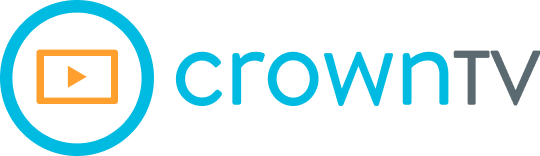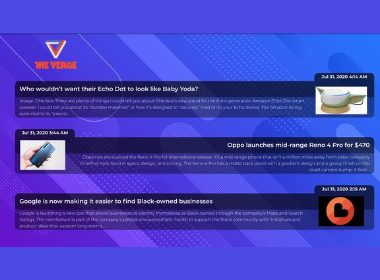One of the best ways to keep your digital signage content fresh, informative and engaging is by displaying a website’s recent posts. With CrownTV’s newly redesigned RSS Feed app, you can do just that, in a visually attractive way that is customized to your preferences.
An RSS feed is a web feed containing headlines, excerpts and images from a website’s posts, in a format that is readable by computers and applications. As the source website updates, so does the RSS feed. Often used to track news articles, RSS feeds are available from all sorts of websites, not just news-related ones.
Displaying an RSS feed is perfect for offices wanting to keep their employees informed, or businesses looking to engage customers as they shop or sit in a waiting room. Imagine a startup office displaying technology news, a doctor’s office displaying medical news or a real estate office displaying the latest market news.
You can display a specific RSS feed by URL, or choose from a pre-populated list of popular feeds: Wall Street Journal, BuzzFeed, ESPN, Business Insider and more. Three available layouts allow you to choose the formulation of text and graphics, while themes enable you to pick a dark, light or colorful backdrop. The feed will refresh automatically with the latest content, and you can choose the date range of posts to display, how long each post or posts displays for and how many to display at a time.
We explore these features in more detail below.
Choose from popular RSS feeds
Don’t have a particular feed in mind? No problem – just choose from popular RSS feeds that are already programmed into the app!
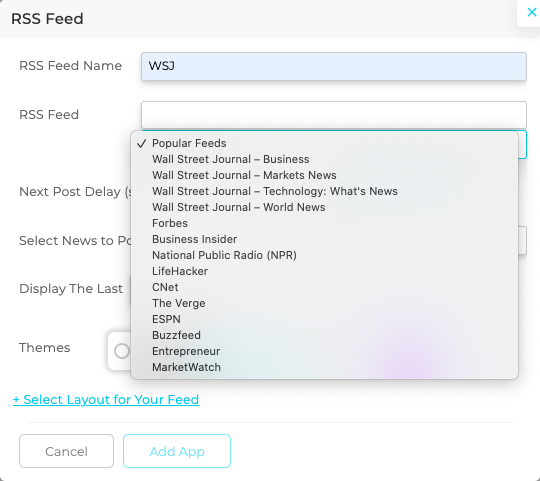
These feeds deliver the most timely, trustworthy news from renowned sources, covering everything from the economy to sports to pop culture.
Display any RSS feed by URL
By no means are you limited to the RSS feeds in the pre-populated list shown above. If the feed you want to display is not in the list, you can input the feed’s URL instead. Here’s a simple tutorial on finding an RSS feed URL:
Once you’ve found the URL, simply paste it into the RSS Feed blank box rather than selecting one of the pre-populated feeds.
Choose a theme
There are three themes to choose from, which will determine your feed’s background colors and patterns:

Here is what each theme looks like on the screen:
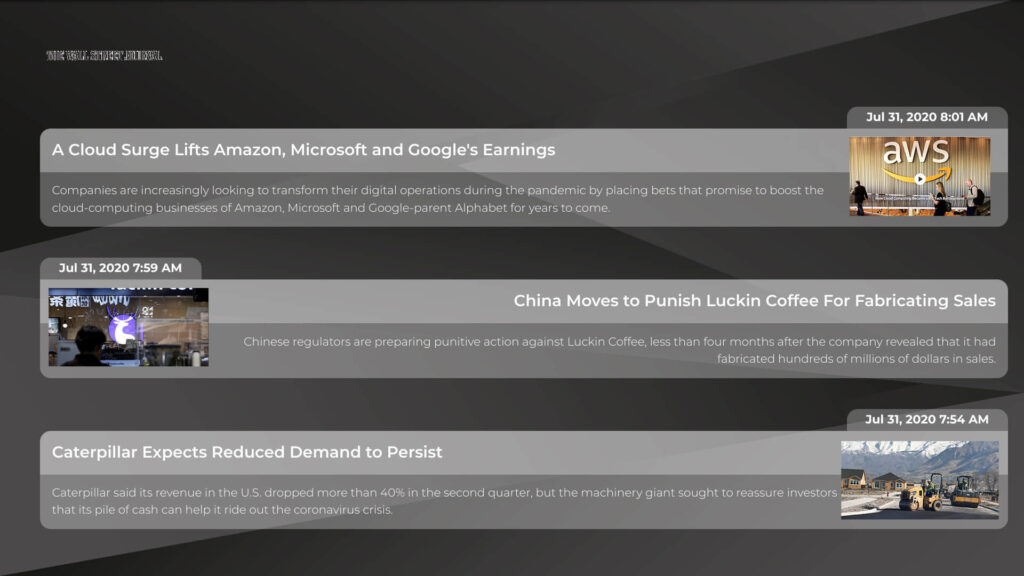
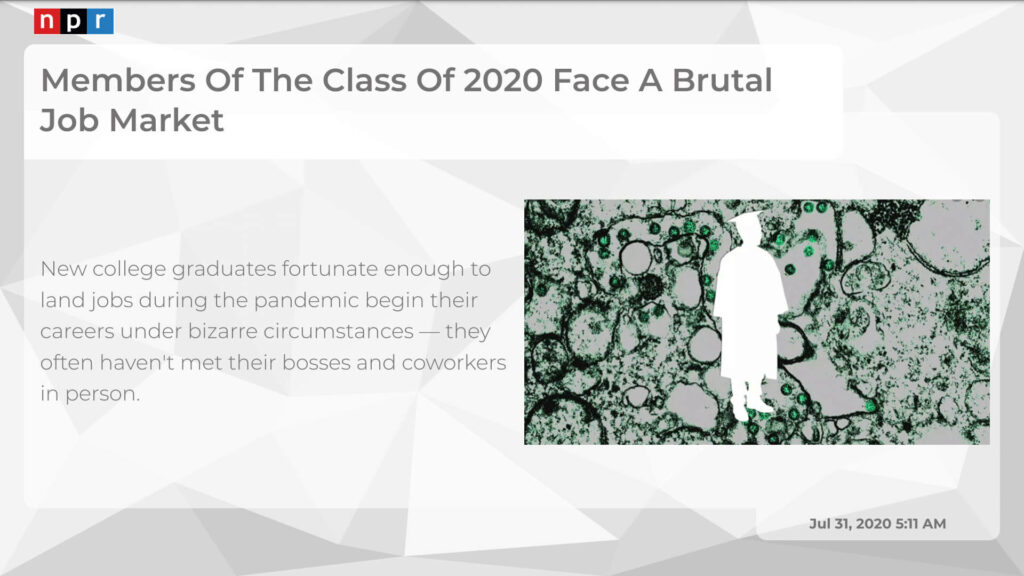
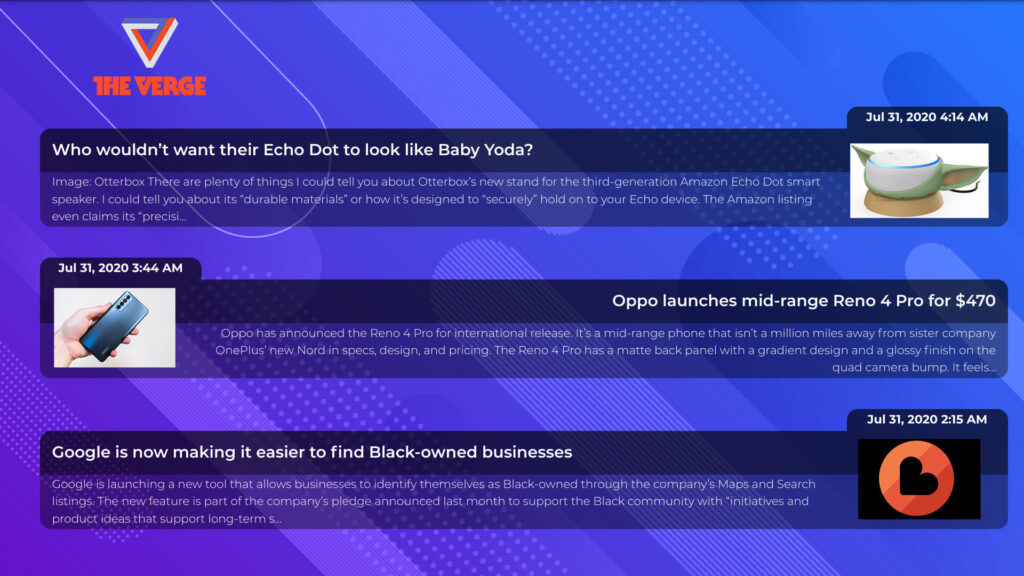
Choose the theme that best suits your brand, the content of the RSS feed, the room your display sits in, etc. Change it up every now and then to keep things new and exciting!
Select a layout
In addition to choosing a background color and pattern, you can also choose how the RSS feed content is laid out on the screen:
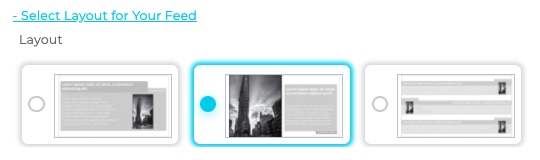
As you can see, two of the layouts show a single piece of content at a time, while the third layout shows three at a time. Each layout dedicates differing amounts of space to the headline, excerpt and image. Here is how each layout will appear on the screen:
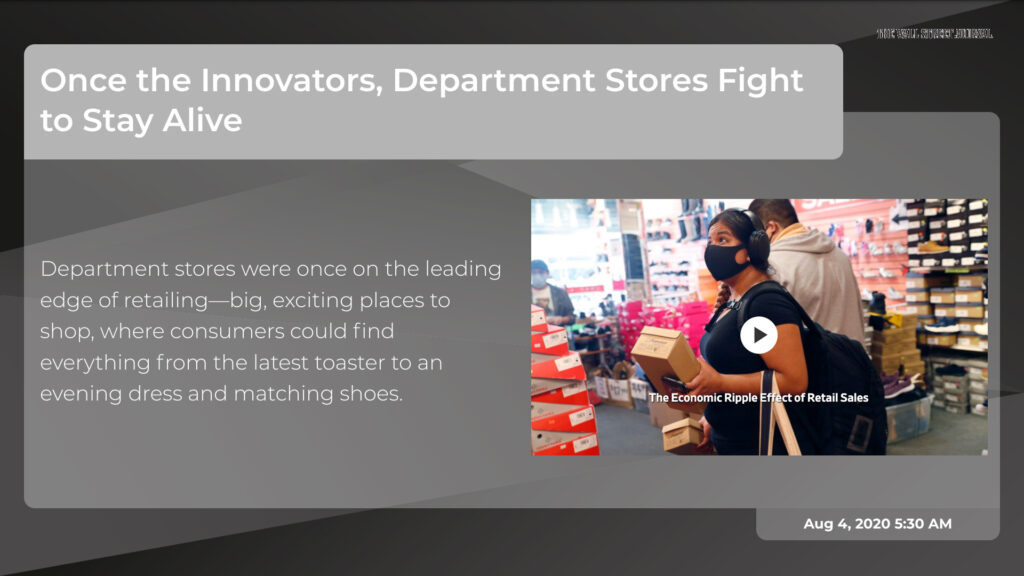
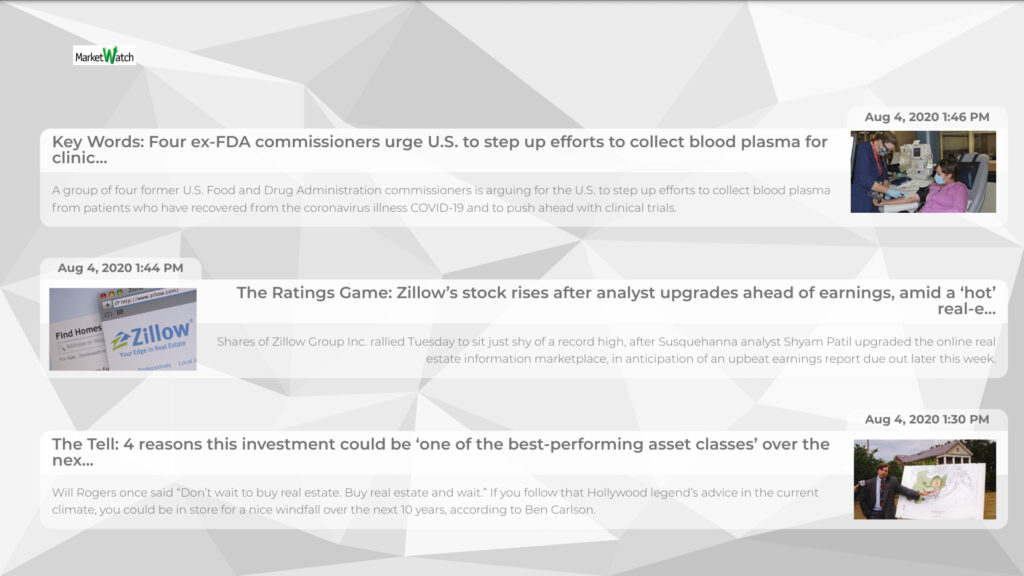
Between choosing an RSS feed source, theme and layout, you can see how much customization is available at your fingertips. But there’s even more.
Customize the date range, number of posts and more
Whether you’d prefer to keep your content more recent or you’re willing to display posts from up to a year ago, you’re good to go! Just choose the date range of posts you’d like to display:

You can also customize the maximum number of posts you’d like to display (up to 12):
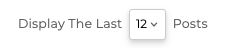
And how long each post (or set of posts) displays on the screen for:

The RSS Feed app is yet another way CrownTV keeps your digital signage content not just attractive and engaging, but timely, fresh and relevant.
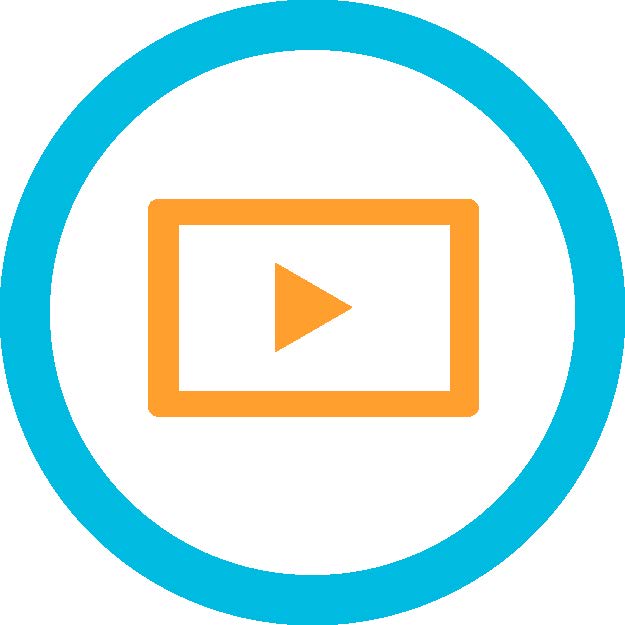
About CrownTV Digital Signage Software
CrownTV digital display software streamlines digital signage management – allowing your team to manage your screens anywhere, anytime, with smart content scheduling, live content previews, and device monitoring. Our signage software takes the guesswork out of digital displays, giving businesses the ability to focus on what matters — delivering dynamic content that can’t be ignored while sharing consistent marketing messages. Schedule a Demo Today