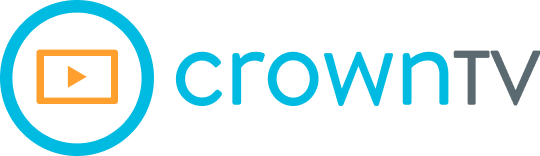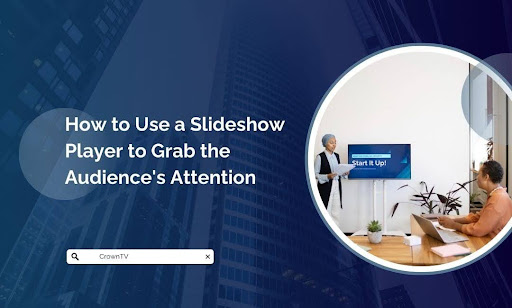What’s the first thing people notice when they see a presentation or digital screen? It’s not the data, the logos, or the fine print. It’s the visuals. Engaging visuals grab attention immediately, but keeping it? That’s where most setups fail. Without the right tools, your message risks falling flat.
Slideshow players are a powerful way to fix that problem. When used effectively, they can hold the audience’s focus, reinforce your message, and leave a lasting impression. But success isn’t just about loading up slides—it’s about delivering content in a way that connects with people.
Here’s what we’ll cover to help you do exactly that:
- How to set up a slideshow player for impactful presentations
- Ways to structure your slides for better engagement
- Tips to keep your audience’s focus throughout the slideshow
- Integrating multimedia and dynamic content for a memorable experience
- Using tools like CrownTV to simplify and amplify your efforts
Why this matters: A survey revealed that presentations with dynamic visuals saw 40% higher retention rates compared to static, text-heavy displays. With tools like CrownTV’s slideshow player and customizable apps, creating eye-catching presentations has never been simpler.
Let’s get started—because your message deserves more than a fleeting glance.
Setting Up a Slideshow Player That Keeps Eyes on the Screen
A well-configured slideshow player can make or break your presentation. Without the right setup, even the best slides can lose their impact. Getting it right means aligning the player’s features with your content and audience needs. Here’s how to do it effectively.
Choose the Right Hardware and Software Combination
The foundation of an impactful slideshow lies in the compatibility and efficiency of your hardware and software. A mismatch here can result in distorted visuals, playback lags, or operational inefficiencies.
Hardware Essentials:
- Media Players: Opt for a reliable digital signage media player that ensures seamless playback. Devices like CrownTV’s media player offer features such as automatic updates, compatibility with multiple file formats (e.g., MP4, JPEG, HTML5), and secure remote connectivity. These attributes eliminate downtime risks and support smooth transitions.
- Screens: Match your display type (e.g., LCD, LED, or touchscreen) to your space and audience size. Ensure the screen’s resolution aligns with the player’s output capabilities to avoid pixelation or misalignment.
- Connectivity: Ensure robust connectivity options such as HDMI, Ethernet, or Wi-Fi, depending on your setup’s demands. Wired connections are ideal for high-resolution content, while wireless options provide flexibility in dynamic environments.
Software Priorities:
- Centralized Management: Use software that allows real-time updates and remote control for multi-location management. Solutions like dashboards integrated with your media player provide this functionality, minimizing manual intervention.
- Customization: Ensure the software supports various file formats and content scheduling. This flexibility allows you to curate engaging visuals tailored to your audience.
- Security Features: Always prioritize encrypted software to protect sensitive content during playback.
Choose hardware and software that can scale with your needs. This is critical for businesses planning to expand their presentation capabilities or locations.
Organize Your Content for Seamless Playback
A well-structured slideshow keeps the audience engaged and ensures every slide contributes to the message. Poor organization, on the other hand, disrupts the flow and diminishes impact.
Steps to Organize Efficiently:
- Sequence Slides Logically: Group related content together. For example, introductory slides, main content, and closing calls-to-action should flow naturally.
- Use Playlists: If your slideshow player supports playlists, create one for each section or theme. This makes transitions smoother and helps focus the audience’s attention.
- Content Duration: Ensure each slide’s duration aligns with its complexity. Text-heavy slides might need more time, while visuals can transition faster.
Tools for Optimization:
- Use media player software that supports drag-and-drop interfaces for quick reordering. This feature allows you to rearrange slides efficiently without reloading the entire presentation.
- Automate playback schedules for specific times, ensuring your slideshow always runs when and where it’s needed.
Adjust Display Settings for Maximum Impact
Even the most engaging content can fall flat if the display settings aren’t optimized. Calibration ensures your visuals are clear, vibrant, and easy to digest.
Key Adjustments:
- Brightness and Contrast: Tailor these settings to the lighting conditions of your environment. Overly bright displays can strain eyes, while dim screens are hard to read.
- Aspect Ratio: Match your slides’ aspect ratio to the display screen (e.g., 16:9 for widescreen formats). This avoids letterboxing or stretched visuals.
- Color Calibration: Use tools like color calibration software or in-built TV adjustments to enhance accuracy. This ensures that brand colors and visuals appear consistent.
- Refresh Rate: Choose a refresh rate of at least 60Hz to avoid screen flickering, especially when displaying motion graphics or videos.
Pro Tip: Run a test under the lighting conditions of your presentation space. What looks good in a dark room might need adjustments in a brightly lit area.
Incorporate Easy-to-Manage Controls
Simplicity in navigation is crucial, especially during live presentations or in fast-paced environments. Easy-to-manage controls ensure you stay in command without fumbling.
Features to Look For:
- Remote Access: Use a slideshow player with remote management capabilities. This feature allows you to update content or troubleshoot issues from any location.
- On-the-Fly Adjustments: Opt for tools that let you pause, skip, or restart slides directly.
- Mobile Compatibility: Many modern players include smartphone apps, making it easier to control content without needing to be physically near the setup.
Backup Controls:
- Always have a secondary device or control method available, like a USB remote or a secondary app, in case your primary option fails.
Familiarize yourself with the controls before the presentation to avoid delays. Conduct mock trials to ensure smooth operation.
Test Everything Before the Presentation
The best-laid plans can fail if you skip the testing phase. A thorough dry run helps identify potential issues and gives you time to fix them.
Testing Checklist:
- Playback Test: Run the entire slideshow to check transitions, slide duration, and media playback. Pay attention to lags or skipped frames.
- Connectivity: Verify all cables, Wi-Fi connections, and external devices are working properly.
- Backup Check: Load your presentation onto a secondary device as a backup. USB drives or cloud storage are reliable options.
- Content Review: Double-check for typos, misaligned visuals, or outdated information. A second pair of eyes can catch things you might miss.
- Environment Simulation: Test the setup under the actual conditions where the presentation will occur. Verify sound levels, visibility, and audience sightlines.
Arrive early on the day of the presentation to repeat the tests. Unexpected variables like lighting changes or faulty equipment can occur at the last minute.
Structuring Slides That Keep the Audience Engaged

A well-structured slideshow transforms complex information into a story your audience can follow effortlessly. Poor organization, on the other hand, can confuse or bore even the most attentive viewers. Here’s how to structure your slides to keep them engaged from start to finish.
Start Strong with a Clear Message
- Define the Objective: Your first slide should immediately convey the purpose of the presentation. Use a headline that summarizes the core idea in 6-8 words.
- Grab Attention: Include a bold visual or a concise statement that sparks interest. This sets the tone and ensures the audience knows what to expect.
When creating an interactive presentation, aim to involve your audience from the very first slide. For example, start with a question or a visual poll to spark curiosity. Avoid text-heavy introductions. Use imagery or concise bullet points to keep things visually appealing.
Limit Content to One Idea per Slide
- Avoid Overloading: Each slide should focus on a single concept. Overcrowding slides with too much information dilutes the message.
- Break Down Complex Data: Use multiple slides to present data or detailed processes, with each slide handling a manageable section.
Example: A slide showcasing statistics might display one key figure per slide, followed by brief supporting information. This approach ensures the content is digestible for audience members, keeping their focus intact.
Maintain Consistent Visual Hierarchy
- Use Size and Contrast: Highlight key points by using larger fonts or distinct colors. Secondary details should appear smaller or less prominent.
- Align Text and Visuals: Keep text aligned with corresponding visuals for seamless comprehension. Misaligned elements can disrupt the viewer’s focus.
Prioritize Visuals Over Text
- Infographics and Charts: Replace lengthy explanations with visuals that summarize the key message. Pie charts, bar graphs, and infographics are effective tools.
- High-Quality Images: Avoid generic or pixelated visuals. Opt for custom graphics or professional-quality images that complement your content.
When presenting visuals, add interactive elements like clickable charts or drag-and-drop infographics to make the presentation interactive and engaging.
Pro Tip: Test the readability of your slides by viewing them from a distance. This helps ensure clarity for larger audiences.
Use Consistent Design Elements
- Color Scheme: Stick to a limited palette of 3-4 colors that align with your branding. Too many colors can make slides look chaotic.
- Font Styles: Use a maximum of two fonts—one for headings and another for body text. Consistent typography reinforces a professional look.
- Spacing: Ensure ample white space around text and visuals to prevent clutter and enhance readability.
End with a Memorable Call to Action
- Reinforce Your Message: Your closing slides should summarize the key points without introducing new information.
- Prompt Engagement: Include a clear action step, whether it’s visiting a link, following up with questions, or exploring additional resources.
Including moments for audience involvement through interactive polls or live feedback during your final slides ensures they leave a lasting impression. Tools like Microsoft PowerPoint also allow you to embed features like live Q&A sessions to further enhance your presentation skills.
By structuring your slides thoughtfully, you create a presentation that captures attention and communicates your message effectively. Visual clarity, logical flow, and concise content are the keys to keeping your audience engaged throughout.
Keeping Your Audience Focused Throughout the Slideshow
Even the best-designed slides can fail if your audience’s attention starts to drift. Keeping focus isn’t about flashy effects—it’s about strategic content delivery and engaging interaction. Follow these tips to make sure your message lands and sticks.
Speak to the Audience, Not at Them
Directly addressing your audience creates a connection. Tailor your tone and examples to resonate with their interests, and use inclusive language to involve them in the presentation.
- Pose questions to spark curiosity and reflection.
- Invite feedback or commentary during key points.
- Use anecdotes or real-world scenarios to make concepts relatable.
Use Timing to Maintain Interest
The pace of your slideshow significantly impacts attention spans. If slides linger too long, the audience may zone out. Move too quickly, and they might miss key details.
- Vary the length of time spent on each slide to match its complexity.
- Insert transition slides with short pauses to give the audience a moment to process information.
- Use countdown timers for breaks or specific segments to maintain momentum.
Layer Multimedia to Break Monotony
Static slides alone may not be enough to keep people engaged. Incorporating multimedia ensures a more dynamic experience.
- Embed short video clips that reinforce your points.
- Add subtle animations to guide the audience’s eyes to important elements.
- Play audio snippets to emphasize key messages or set the tone.
Pro Tip: Avoid overusing multimedia. Each element should serve a clear purpose and not distract from your core content.
Vary the Slide Format
Predictable slides lose their appeal quickly. Introduce variety to maintain visual interest and keep the audience guessing what’s next.
- Alternate between text slides, visuals, and data-heavy layouts.
- Use interactive slides, such as live polls or clickable elements, to involve the audience.
- Highlight important sections with bold, full-screen visuals for a dramatic impact.
Focus on Body Language and Delivery
Your presentation style is just as important as the content itself. Use confident, natural gestures and vocal modulation to reinforce key points.
- Maintain eye contact with the audience instead of reading directly from the slides.
- Emphasize critical ideas with deliberate pauses or changes in tone.
- Move around the space to keep the energy up and engage different parts of the room.
Include Moments of Interaction
Engagement increases when the audience feels they’re part of the presentation.
- Ask thought-provoking questions tied to your content.
- Encourage quick group discussions or partner activities to foster engagement.
- Offer a Q&A session at strategic points to address audience curiosity.
Summarize the main points before transitioning to the next section. This repetition reinforces your message and helps the audience stay on track. By layering these strategies, you can transform your slideshow into an interactive and memorable experience. The goal isn’t just to keep their focus—it’s to make your message resonate long after the presentation ends.
Using Multimedia and Dynamic Content to Make a Lasting Impact

The way you deliver content can make all the difference in how well it’s remembered. Static slides alone often fall short of capturing attention or driving engagement. By integrating multimedia and dynamic elements, you create an immersive experience that sticks with your audience.
Add Value with Video Content
Videos are one of the most engaging tools at your disposal. They allow you to present complex ideas in an accessible and visually appealing format.
- Demonstrations and Tutorials: Short clips can effectively show processes or product features.
- Customer Stories: Testimonials or case studies in video form are powerful for building trust.
- Background Loops: Subtle motion backgrounds, like flowing water or moving cityscapes, can add a polished feel without stealing the focus.
Tip: Keep videos short—no more than two minutes—to avoid losing attention.
Enhance Context with Animation
Animation adds movement to your slides, guiding the viewer’s eyes to key elements and maintaining visual interest.
- Use simple slide transitions to differentiate sections.
- Add animated charts or graphs to visualize data in action.
- Highlight key points with motion-based text reveals.
AI Advantage: AI-powered tools can help automate animations based on your content, ensuring they align with your message and pacing.
Layer Audio Strategically
Audio can deepen the audience’s connection to your presentation when used purposefully.
- Incorporate a brief voiceover for storytelling or emphasis.
- Add soft background music to set a tone that matches your message.
- Use sound effects sparingly to underscore significant moments or transitions.
Important: Test audio settings in advance to avoid unexpected volume issues or distractions.
Deliver Real-Time Dynamic Updates
Dynamic content ensures your presentation feels timely and relevant. AI and integration tools make it easier to include live updates or interactive components.
- Embed live social media feeds to showcase audience reactions or relevant trends.
- Use dynamic widgets to pull real-time weather, stock prices, or other data directly into your slides.
- Create an interactive Q&A slide where questions populate in real-time during the session.
Build Interactivity with Embedded Tools
Audience participation elevates engagement. Embedding tools directly into your slides can foster a more interactive experience.
- Polling apps allow instant audience feedback on key topics.
- Interactive quizzes make complex information more digestible.
- Annotation tools let you highlight or draw on slides during the presentation.
To leave a lasting impression, blend various forms of media and dynamic content into a cohesive flow. For example, start with a short video, follow with animated infographics, and close with an interactive poll.
Simplifying and Amplifying Presentations with CrownTV’s Dashboard
Managing slideshows across different screens and locations can feel like an overwhelming task, but it doesn’t have to be. CrownTV’s dashboard offers a streamlined solution, combining simplicity with powerful features to help you create and manage impactful presentations effortlessly.
Centralized Control for Seamless Management
CrownTV’s dashboard gives you full control over your slideshow presentations, no matter how many screens or locations you’re working with. Its intuitive interface makes it easy to:
- Upload and Organize Content: Effortlessly drag and drop files into playlists and structure them in the exact order you need.
- Manage Multiple Displays: Whether you’re operating a single screen or a network of displays, the centralized dashboard ensures all content runs smoothly and in sync.
- Schedule Content: Set specific times for each slideshow to play, ensuring the right message reaches your audience at the right moment.
Customization at Your Fingertips
One of the standout features of CrownTV’s presentation software is the flexibility it offers for tailoring your presentations.
- Dynamic Visuals: Easily integrate images, videos, and other media into your slideshow to create a visually engaging experience.
- Personalized Playlists: Build unique playlists for different screens or audience segments, making your presentations more relevant and impactful.
- Content Updates on the Fly: Quickly replace or edit slides directly from the dashboard, ensuring your content stays up to date without interrupting the flow.
AI-Driven Enhancements for Better Engagement
AI capabilities within the dashboard further simplify content management and amplify results.
- Content Recommendations: The dashboard can analyze your existing media and suggest improvements to optimize engagement.
- Automated Adjustments: AI-driven tools fine-tune display settings, such as brightness and color, based on environmental conditions or screen type.
- Real-Time Feedback: Track audience interaction and adjust your approach in response to the data, making every presentation better than the last.
Security and Reliability Built-in
With sensitive content often being part of presentations, CrownTV’s dashboard prioritizes security and reliability.
- Encrypted Access: Keep your content safe with advanced security protocols.
- Fail-Safe Operations: The system is designed to maintain playback without interruptions, even in the event of network issues.
Why It Works for 2025
In a world where audiences expect high-quality, engaging content, CrownTV’s dashboard provides the tools you need to exceed expectations. Unlike traditional PowerPoint presentations or Google Slides, CrownTV offers centralized control, dynamic customization, and AI-powered enhancements. These features transform slideshow presentations into seamless, impactful experiences that stand out.
The platform is designed for both you and your audience, ensuring that every detail of the whole presentation is optimized for clarity and engagement. By focusing on tools that help you grab and hold attention, CrownTV makes it easier to deliver results with less effort. With these powerful tools, you can connect with not just the people in the room but also those viewing remotely, ensuring no audience is left behind.
Concluding Thoughts: Creating Unforgettable Presentations with the Right Tools
Mastering the use of a slideshow player to grab attention is no small task, but with the right strategies and tools, it becomes manageable—and effective. From choosing reliable hardware and software to structuring slides with purpose, every detail adds up to a presentation that leaves an impression. By integrating dynamic content and leveraging platforms like CrownTV’s dashboard, you can simplify the process and amplify your message without breaking a sweat.
Here’s a quick recap of what we covered in this article:
- How to set up a slideshow player for impactful presentations
- Tips to structure your slides for better audience engagement
- Proven ways to maintain focus throughout your slideshow
- Integrating multimedia and dynamic content to create memorable experiences
- Simplifying content management with CrownTV’s dashboard for greater efficiency
Presentations in 2025 demand more than static slides—they need thoughtful design, engaging content, and seamless delivery. With CrownTV, you gain access to tools that bring it all together, helping you manage slideshows across multiple screens, customize content effortlessly, and keep your audience engaged from start to finish.
When it’s time to elevate your presentations, CrownTV offers the solutions you need to make an impact. Why settle for the ordinary when creating the extraordinary is within reach?
What CrownTV Brings to Your Presentations
- Tailored end-to-end solutions: From sourcing the perfect displays for your indoor or outdoor needs to installation and setup, CrownTV ensures a smooth experience, giving you full control over slideshow presentations from any device, anywhere.
- Strategic project management: Whether it’s planning, conducting site surveys, or executing installations, CrownTV handles every detail with precision to meet your unique requirements while maintaining compliance with industry standards.
- Seamless app and widget integration: Enhance your slideshows with an array of apps and integrations, allowing you to create dynamic and customized content that captivates your audience.
- Over a decade of expertise: With more than 13 years of experience in digital signage, CrownTV brings deep industry knowledge to help you craft impactful presentations.
- Professional signage strategies: CrownTV’s expertise in audiovisual systems and signage ensures you’re equipped with a smart strategy to communicate effectively and boost engagement.
- Ongoing support whenever you need it: The CrownTV team is always available to provide technical assistance or updates, keeping your digital signage running smoothly without interruptions.
- Certified nationwide installations: From cabling to system activation, CrownTV’s certified technicians offer seamless installation services across all 50 states, ensuring that your slideshow setup is operational and effective from day one.
With CrownTV’s proven expertise, robust tools, and professional services, you can transform your slideshow presentations into engaging and results-driven experiences. Whether you’re managing one screen or hundreds, CrownTV empowers you to deliver impactful messages with confidence and ease.