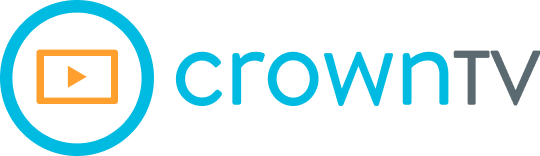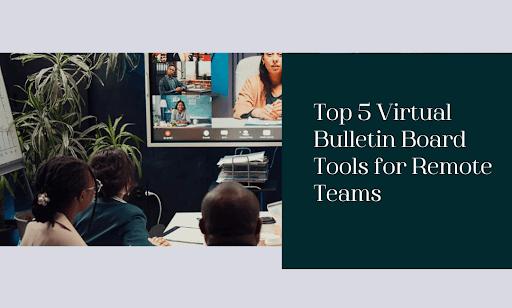Remote teams are the future of work, but staying connected can feel like shouting across a canyon. Ever feel like your team’s communication is stuck in the dark ages, with emails and chats getting lost in the shuffle? Good news—virtual bulletin boards are here to shake things up! Think of them as your team’s digital water cooler, but with way more organization and a lot less spilled coffee.
In this article, we’re bringing you the top 5 virtual bulletin boards that are transforming how remote teams work. Ready to ditch the chaos and step into a new era of team communication? Let’s dive in!
1. Video Conferencing Tools
Video conferencing tools are like the swiss army knife of remote work. They’re not your traditional bulletin board, but they offer a dynamic way for teams to connect face-to-face, no matter where they are in the world. Think of them as your virtual meeting room, complete with screen sharing, whiteboards, and even breakout rooms for smaller discussions.
How Video Conferencing Elevates Your Team?
- Building Rapport: Virtual meetings help teams build stronger relationships. Seeing each other’s faces and hearing each other’s voices fosters a sense of camaraderie that’s hard to replicate through text alone.
- Real-Time Collaboration: Video conferencing tools enable real-time collaboration. Share your screen to walk through a presentation, brainstorm ideas on a virtual whiteboard, or get instant feedback on a design.
- Keeping Everyone in the Loop: Recording your meetings lets you catch up those who couldn’t attend or revisit key points later. It’s like having a meeting archive right at your fingertips.
Top Picks for Video Conferencing:
A. Zoom
Zoom is the go-to choice for many teams, thanks to its user-friendly interface and extensive feature set. Beyond crystal-clear HD video and audio, Zoom offers various features for digital bulletin boards:
- Breakout Rooms: Divide large meetings into smaller groups for focused discussions, brainstorming sessions, or team-building activities.
- Virtual Backgrounds: Replace your real background with a fun image or video to add a touch of personality or maintain privacy.
- Polling and Q&A: Engage your audience with live polls and Q&A sessions, making your meetings more interactive and informative.
- Webinar Features: Zoom’s webinar capabilities make it easy to host large-scale virtual events with registration, attendee tracking, and live streaming options.
B. Microsoft Teams
If your team thrives within the Microsoft ecosystem, Teams is a no-brainer. It seamlessly integrates with Office 365 apps like Word, Excel, and PowerPoint, making collaboration a breeze. Teams offers:
- Channels: Organize conversations by topic or project, ensuring relevant discussions are easily accessible and don’t get lost in the noise.
- File Sharing and Co-Authoring: Collaborate on documents in real-time, with everyone seeing the same changes as they happen.
- Task Management: Assign tasks, track progress, and set deadlines, all within the Teams interface.
- App Integrations: Connect Teams with hundreds of third-party apps, from project management tools like Asana to communication platforms like Slack.
C. Google Meet
Google Meet shines in its simplicity and seamless integration with Google Workspace. When it comes to virtual digital bulletin board, it’s a reliable choice for quick team huddles, client meetings, or large-scale webinars. Meet’s key features include:
- Live Captions: Automatic captions make meetings more accessible for participants who are hard of hearing or prefer to read along.
- Noise Cancellation: Reduce background noise for a clearer audio experience, ensuring everyone can be heard loud and clear.
- Low-Bandwidth Mode: Optimize video quality for participants with slower internet connections, ensuring a smooth meeting experience for everyone.
- Integration with Google Calendar: Schedule meetings directly from your Google Calendar, making it easy to invite participants and manage your schedule.
CrownTV’s Touch on Video Conferencing
While CrownTV isn’t a dedicated video conferencing platform, it takes your virtual meetings to the next level. Seamlessly integrating with popular tools like Zoom, Microsoft Teams, and Google Meet, CrownTV transforms your video calls into an immersive experience. With CrownTV’s intuitive dashboard, you can effortlessly cast your video calls onto larger screens in your office or shared workspace. This straightforward yet impactful feature enhances connection and engagement for remote participants, fostering a stronger sense of teamwork, all while streamlining the hiring tracking process.
2. File Sharing and Knowledge Base Tools
Picture this: a centralized hub where your team can store, organize, and access important files, documents, and information, serving as a dynamic online bulletin board. That’s the power of file-sharing and knowledge base tools. They’re not about storing files; they’re about creating a living, breathing repository of knowledge that empowers your team to work smarter, not harder. This online whiteboard serves as a central hub for collaboration, communication, and knowledge sharing.
Why File Sharing and Knowledge Bases are Essential?
- Streamlined Collaboration: Say goodbye to endless email threads with attachments. File-sharing tools let you collaborate on documents in real-time, track changes, and ensure everyone has the latest version, enhancing remote collaboration. In addition, tools that allow you to install software remotely can streamline IT processes, ensuring seamless software updates across distributed teams.
- Knowledge Centralization: No more hunting for that one crucial document. Knowledge base tools organize information in a searchable format, making it easy to find what you need when you need it, serving as a digital whiteboard for ideas and information.
- Onboarding Made Easy: New team members can quickly get up to speed by accessing training materials, company policies, and project documentation all in one place, fostering seamless remote collaboration.
- Enhanced Productivity: When information is easily accessible, teams can focus on their work instead of wasting time searching for files or asking colleagues for help, maximizing the benefits of online bulletin boards.
Top Picks for File Sharing and Knowledge Bases:
A. Google Drive
Google Drive is the go-to choice for many teams, thanks to its seamless integration with Google Workspace and its generous free storage. But it’s much more than just a place to store files. Drive offers:
- Real-Time Collaboration: Work together on documents, spreadsheets, and presentations simultaneously, seeing each other’s changes as they happen. This eliminates the need for version control and streamlines the editing process.
- Powerful Search Functionality: Quickly find the files you need with Drive’s advanced search capabilities. Search by keyword, file type, owner, or even the content within a document.
- Version History: Revert to previous versions of a file if you need to undo changes or recover lost work. This feature is a lifesaver when mistakes happen or collaboration goes awry.
- Third-Party App Integration: Connect Drive with a wide range of apps to expand its functionality. From project management tools to e-signature platforms, Drive plays well with others.
B. Dropbox
Dropbox is known for its user-friendly interface and reliable file syncing. It’s a great choice for teams that need a simple, straightforward way to store and share files. Dropbox’s key features include:
- Offline Access: Work on files even when you’re not connected to the internet. Changes will sync automatically when you’re back online.
- File Recovery and Version History: Accidentally deleted a file? No problem. Dropbox lets you recover deleted files and access previous versions, giving you peace of mind.
- Granular Permissions: Control who can view, edit, or comment on your files with detailed permission settings. This ensures your sensitive information stays secure.
- Integration with Popular Apps: Dropbox seamlessly integrates with tools like Slack, Zoom, and Microsoft Office, making it easy to incorporate file sharing into your existing workflow.
C. Notion
Notion is a versatile tool that goes beyond file sharing and knowledge bases. It’s a complete workspace where teams can collaborate on documents, track projects, and organize information in a flexible and customizable way. Notion’s unique features include:
- Database Views: Organize information in various ways, from simple lists to kanban boards to calendars. This flexibility lets you tailor Notion to your team’s specific needs.
- Templates: Jumpstart your projects with a wide range of pre-built templates for everything from meeting notes to product roadmaps.
- Embed Anything: Embed files, videos, images, and even web pages directly into your Notion pages, creating a rich and interactive experience.
- API and Integrations: Notion’s powerful API and integrations with popular tools like Slack and Zapier allow you to automate tasks and connect Notion with your existing workflow.
These are just a few of the many file-sharing and knowledge base tools available. The best choice for your team will depend on your specific needs and budget. Consider factors like storage capacity, collaboration features, ease of use, and integrations when making your decision.
3. Project Management Tools
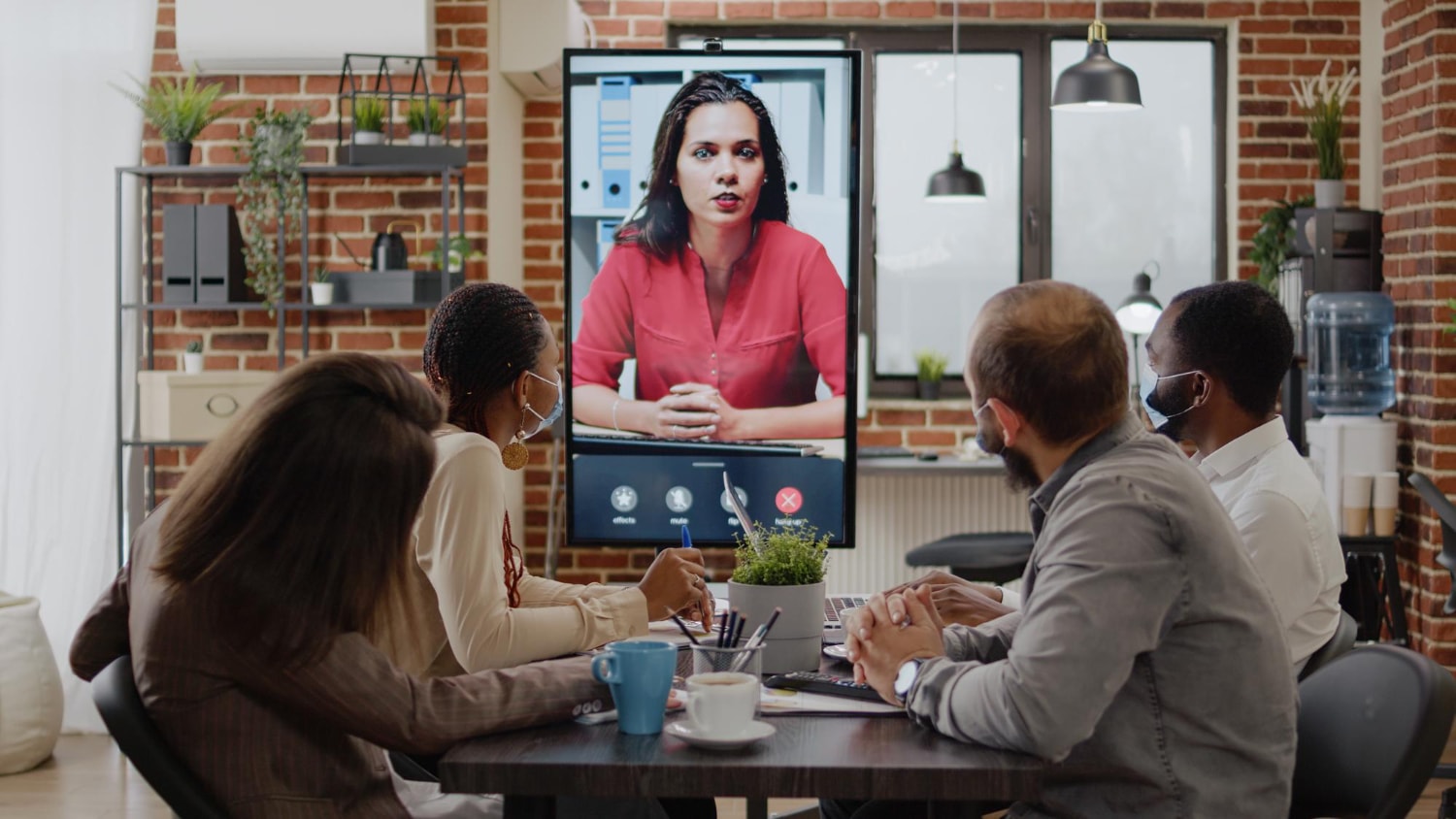
Think of project management tools as your team’s virtual command center. They bring order to the chaos, providing a clear overview of tasks, deadlines, and progress. These tools aren’t just for project managers; they empower every team member to stay on top of their responsibilities and contribute to the bigger picture.
How Project Management Tools Supercharge Your Team?
- Visualizing Workflows: Kanban boards, Gantt charts, and timelines give you a bird’s-eye view of your projects, making it easy to spot bottlenecks and track progress.
- Task Assignment and Tracking: Assign tasks to team members, set due dates, and track progress in real-time. This ensures that everyone knows what they need to do and when it needs to be done.
- Communication and Collaboration: Project management tools often include features like comments, mentions, and file sharing, facilitating communication and collaboration within the context of specific tasks.
- Resource Management: Allocate resources effectively and ensure that your team has the tools and support they need to complete their tasks on time.
- Reporting and Analytics: Generate reports on project progress, team performance, and resource utilization, giving you valuable insights to make informed decisions.
Top Picks for Project Management:
A. Asana
Asana is a versatile project management software that caters to teams of all sizes, from small startups to large enterprises. Its intuitive interface and comprehensive feature set make it a popular choice for managing projects of any complexity.
Key features of Asana include:
- Task Management: Create tasks, assign them to team members, set due dates, and track progress with ease. Asana’s task management features are highly customizable, allowing you to tailor them to your team’s specific workflow.
- Project Views: Visualize your projects in various ways, including lists, boards, timelines, and calendars. This flexibility lets you choose the view that best suits your needs and preferences.
- Team Collaboration: Asana facilitates seamless collaboration with features like comments, mentions, and file sharing. Keep all project-related communication in one place, so nothing gets lost in the shuffle.
- Portfolio Management: Get a high-level overview of all your projects, track their progress, and identify potential risks or roadblocks. This feature is particularly useful for managers who oversee multiple projects simultaneously.
- Automation: Automate repetitive tasks and streamline your workflows with Asana’s powerful automation features. This saves time and reduces the risk of errors.
B. Trello
Trello’s visual approach to project management makes it a favorite among teams who prefer a more intuitive way to organize their work. Its Kanban board system, where tasks are represented as cards that move through columns, is simple yet effective.
Trello’s standout features include:
- Kanban Boards: Organize tasks into lists (e.g., To Do, In Progress, Done) and move them across the board as they progress. This visual representation provides a clear overview of your project’s status.
- Cards: Each task is represented as a card, which can be customized with labels, due dates, checklists, attachments, and more. This makes it easy to track all the details of a task in one place.
- Power-Ups: Extend Trello’s functionality with Power-Ups, which are integrations with other tools like Slack, Google Drive, and Dropbox.
- Templates: Get started quickly with pre-built templates for various types of projects, or create your own to match your team’s specific workflow.
- Butler Automation: Automate repetitive tasks within Trello using Butler, a built-in automation tool. This helps you save time and focus on the work that matters.
C. Monday.com
Monday.com is a highly flexible project management platform that allows teams to create custom workflows tailored to their specific needs. Its drag-and-drop interface makes it easy to build and modify boards, columns, and items.
It’s key features include:
- Customizable Boards: Create boards for any type of project, from marketing campaigns to software development. Customize columns, items, and views to match your team’s workflow.
- Automations: Automate repetitive tasks and notifications, freeing up your team to focus on more important work.
- Integrations: Connect Monday.com with a wide range of other tools, such as Slack, Gmail, and Salesforce, to streamline your workflow and keep all your data in sync.
- Dashboards: Get a high-level overview of your projects with customizable dashboards that display key metrics and progress.
- Collaboration Tools: Communicate and collaborate with your team directly within Monday.com using comments, mentions, and file sharing.
D. ClickUp
ClickUp is one of the online collaborative tools that aims to be the only tool you need to manage your work. It combines project management, task management, time tracking, document collaboration, and more into a single platform. ClickUp’s standout features include:
- Hierarchy: Organize your work into a hierarchical structure of spaces, folders, lists, and tasks. This makes it easy to manage complex projects with multiple layers of organization.
- Custom Views: Choose from a variety of views, including lists, boards, calendars, Gantt charts, and timelines. Customize each view to match your preferences and workflow.
- Automation: Automate repetitive tasks and create custom workflows to streamline your processes.
- Integrations: Connect ClickUp with over 1,000 other apps to bring all your tools together in one place.
- Goals: Set goals and track your progress towards them. This helps you stay focused and motivated.
4. Instant Messaging Tools
Instant messaging (IM) tools have revolutionized the way we communicate at work. They offer a quick, informal way to stay connected with your team throughout the day, whether it’s a quick question, a brainstorming session, or just a friendly chat to break up the workday.
The Benefits of Instant Messaging for Remote Teams
- Real-Time Communication: IMs are perfect for quick questions and clarifications that don’t warrant a full-blown meeting or email exchange. This speeds up decision-making and keeps projects moving forward.
- Building Team Culture: Casual conversations and shared GIFs in IM channels can foster a sense of camaraderie and belonging among remote team members. It’s the virtual equivalent of chatting around the water cooler.
- Integration with Other Tools: Many IM tools integrate with other productivity apps, such as project management tools and video conferencing platforms, making it easy to share files, schedule meetings, and collaborate on tasks without switching between different apps.
Deep Dive into Instant Messaging Tools:
A. Slack
Slack has become synonymous with team communication, and for good reason. It’s a feature-rich platform that goes far beyond basic messaging, offering a robust set of tools to streamline collaboration and boost productivity.
- Channels: Organize conversations by topic, project, or team. Public channels are open to everyone, while private channels offer a more focused space for specific discussions.
- Threads: Keep conversations organized by replying to specific messages in a thread, avoiding clutter and making it easier to follow the flow of discussion.
- Direct Messaging: Send private messages to individual team members or create small group chats for more focused conversations.
- Integrations: Connect Slack with hundreds of other apps, from project management tools like Asana to customer support platforms like Zendesk. This allows you to centralize your workflow and access all your tools in one place.
- Search: Find past messages, files, and channels quickly with Slack’s powerful search functionality. You can even filter your search by date, channel, or user.
B. Microsoft Teams
If your team already uses Microsoft Office 365, Teams is a natural extension of your existing workflow. It combines instant messaging with video conferencing, file sharing, and project management, creating a comprehensive collaboration hub.
- Chat: Communicate with your team in real time, either in one-on-one conversations or group chats.
- Channels: Organize conversations by topic or project, similar to Slack’s channels.
- Meetings: Host audio and video calls, share your screen, and collaborate on documents in real-time.
- Files: Store, share, and collaborate on files directly within Teams.
- Apps: Integrate Teams with other Microsoft apps, such as Word, Excel, and PowerPoint, as well as third-party apps like Trello and Adobe Creative Cloud.
C. Discord:
While originally designed for gamers, Discord has gained popularity among teams of all kinds due to its versatility and focus on community building.
- Servers: Organize your team’s communication into servers, each with its own channels for different topics or projects.
- Voice and Video Channels: Easily jump into voice or video calls with your team for real-time communication. This is especially useful for teams that need to collaborate on complex tasks or troubleshoot issues.
- Screen Sharing: Share your screen with others in voice or video channels, making it easy to walk through presentations, demos, or code reviews.
- Roles and Permissions: Assign roles to team members with different levels of permissions, ensuring that only authorized individuals can access certain channels or perform certain actions.
- Community Building: Discord offers a variety of features to foster community engagement, such as custom emojis, events, and bots.
Whether you choose Slack, Microsoft Teams, or Discord, incorporating instant messaging into your remote team’s workflow can significantly improve communication, collaboration, and team culture.
5. Team Collaboration Tools

Team collaboration tools are the backbone of modern remote work. They bring together communication, project management, file sharing, and more into a single, unified platform. Think of them as your virtual office, where everything you need to get work done is just a click away.
Why Team Collaboration Tools Are a Game-Changer:
- Centralized Communication: Keep all your team’s conversations, from quick chats to project discussions, in one place. This reduces the risk of information getting lost in email threads or forgotten in meetings.
- Seamless Project Management: Track tasks, deadlines, and progress in real-time, ensuring everyone stays on top of their responsibilities and projects move forward smoothly.
- Efficient File Sharing: Share and collaborate on documents, spreadsheets, and presentations without the hassle of emailing attachments back and forth.
- Integrated Tools: Many team collaboration tools offer built-in video conferencing, screen sharing, and whiteboarding features, eliminating the need to switch between different apps.
- Enhanced Productivity: When everything your team needs is in one place, they can focus on their work instead of wasting time searching for information or switching between tools.
Top Picks for Team Collaboration Tools:
A. Basecamp
Basecamp stands out for its simplicity and focus on essential features. It streamlines project management and team communication, making it ideal for teams who prefer a straightforward approach.
Key Features of Basecamp:
- Message Boards: Centralize discussions, share announcements, and brainstorm ideas with your team. Message boards are organized by project, making it easy to keep conversations focused.
- To-Do Lists: Break down projects into smaller tasks, assign them to team members, and track progress as tasks are completed.
- Schedule: Keep everyone on track with a shared calendar that displays deadlines, milestones, and events.
- Automatic Check-Ins: Replace lengthy status meetings with automated check-ins that prompt team members to share their progress and any roadblocks they’re encountering.
B. Wrike
Wrike is a comprehensive project management and collaboration platform designed to handle complex projects and workflows. Its extensive feature set caters to the needs of larger teams and organizations.
Key Features of Wrike:
- Gantt Charts: Visualize project timelines, dependencies, and critical paths to ensure projects stay on track.
- Kanban Boards: Organize tasks visually and move them through stages as they progress, providing a clear overview of project status.
- Custom Workflows: Tailor Wrike to your team’s specific processes and workflows. Create custom request forms, approval processes, and automated actions to streamline your work.
- Resource Management: Allocate resources efficiently and track team workload to avoid burnout and ensure projects are adequately staffed.
C. Airtable
Airtable combines the flexibility of a spreadsheet with the power of a database, making it a versatile tool that can be adapted to a wide range of use cases. Its intuitive interface and customizable features make it a popular choice for teams who need a tool that can grow and evolve with their needs.
Key Features of Airtable:
- Customizable Views: Organize your data in various ways, from grids and calendars to kanban boards and galleries. This flexibility allows you to tailor Airtable to your specific workflow and preferences.
- Automation: Automate repetitive tasks and streamline your workflow with Airtable’s powerful automation features.
- Integrations: Connect Airtable with other tools like Slack, Gmail, and Zapier to create a seamless workflow and keep all your data in sync.
- Collaboration: Collaborate with your team in real-time, add comments, and share views to keep everyone on the same page.
- Formulas and Functions: Use formulas and functions to manipulate data, calculate values, and create custom views.
D. Confluence
Confluence is more than just a document collaboration tool; it’s a knowledge management platform that helps teams create, share, and organize information in a central location.
Key Features of Confluence:
- Pages and Spaces: Organize your content into pages and spaces, creating a structured hierarchy that makes it easy to find what you need.
- Templates: Get started quickly with pre-built templates for meeting notes, project plans, and more.
- Rich Text Editor: Create professional-looking documents with tables, images, videos, and other multimedia elements.
- Collaboration: Collaborate with your team in real-time, add comments, and track changes.
- Search: Find the information you need quickly with Confluence’s powerful search functionality.
Conclusive Thoughts: Your Remote Team Just Got a Whole Lot Closer
There you have it! The top 5 virtual bulletin board tools that are transforming how remote teams connect, collaborate, and conquer their goals. From face-to-face meetings to seamless file sharing, these tools are your secret weapons for building a thriving remote work environment.
Key Takeaways:
- Video conferencing tools like Zoom, Microsoft Teams, and Google Meet break down geographical barriers and foster real-time collaboration.
- File sharing and knowledge base tools like Google Drive, Dropbox, and Notion create a centralized hub for information, streamlining workflows and boosting productivity.
- Project management tools like Asana, Trello, Monday.com, and ClickUp keep projects on track and teams aligned.
- Instant messaging tools like Slack, Microsoft Teams, and Discord provide a quick and informal way to communicate, fostering a sense of camaraderie among remote team members.
- Team collaboration tools like Basecamp, Wrike, Airtable, and Confluence bring together all the essential tools for remote work into a single, unified platform.
Imagine taking your team’s virtual bulletin board to the next level. With CrownTV, you can seamlessly integrate these powerful tools into a dynamic digital signage experience. Showcase project updates, team announcements, or even live video calls on eye-catching displays throughout your workspace. CrownTV’s digital signage implementation ensures your digital signage solution is set up effortlessly, while our extensive app store and integrations allow you to tailor your content to your team’s unique needs. Plus, with CrownTV’s powerful media player, your content will shine with stunning clarity and reliability.The right tools can make all the difference in the success of your remote team. Why not explore these options and see which ones, combined with the power of CrownTV, best fit your team’s unique needs? It’s time to ditch the outdated methods and embrace the future of remote work!